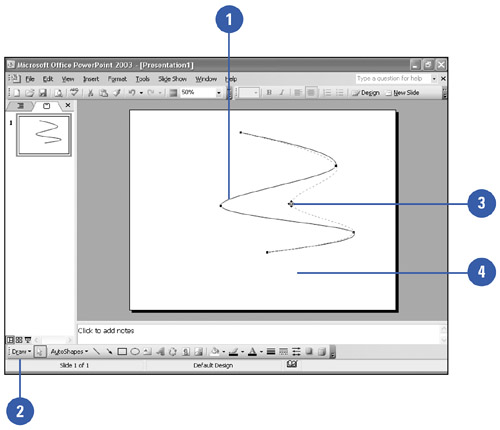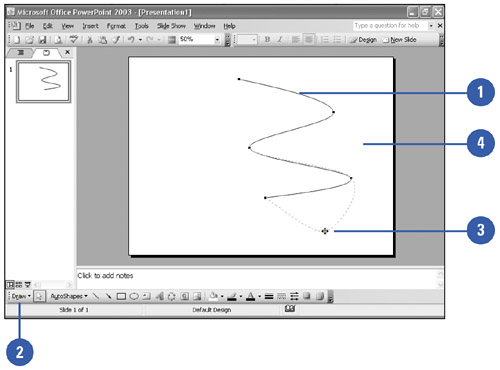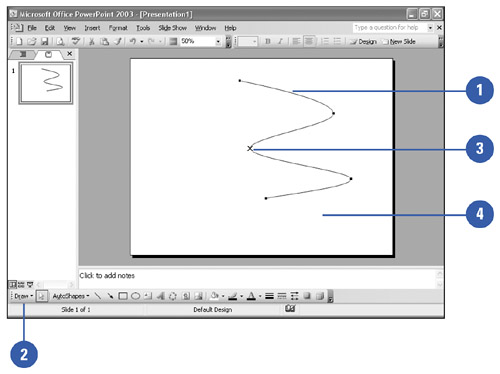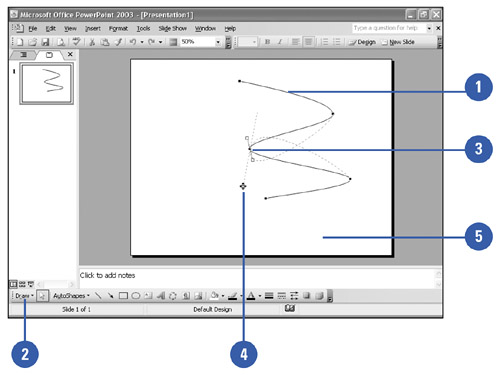Modifying a Freeform
| Each vertex (a corner in an irregular polygon and a bend in a curve) has two attributes: its position and the angle at which the curve enters and leaves it. You can move the position of each vertex and control the corner or bend angles. You can also add or delete vertices as you like. When you delete a vertex, PowerPoint recalculates the freeform and smooths it among the remaining points. Similarly, if you add a new vertex, PowerPoint adds a corner or bend in your freeform. Move a Vertex in a Freeform
Insert a Freeform Vertex
Delete a Freeform Vertex
Modify a Vertex Angle
|
EAN: 2147483647
Pages: 271