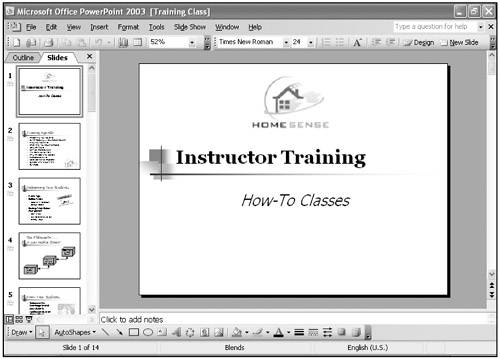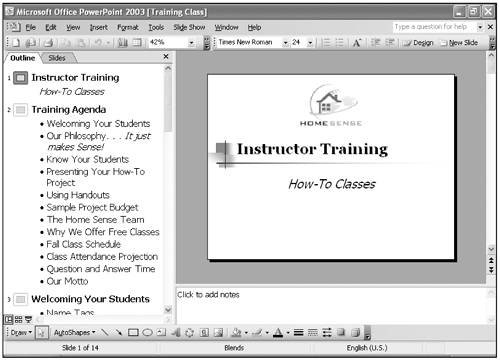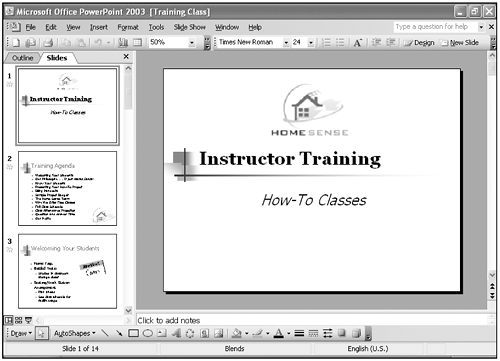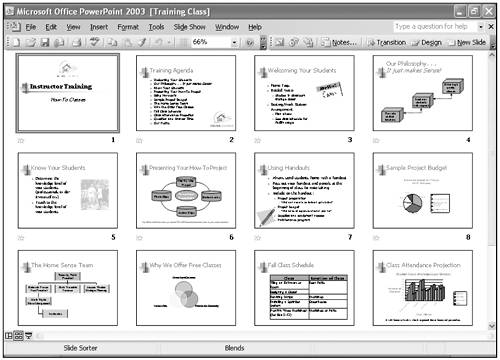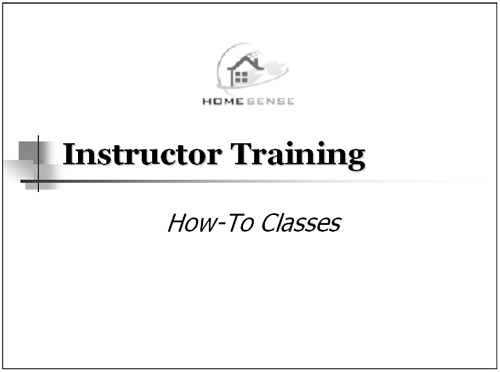Understanding PowerPoint Views
| To help you during all phases of developing a presentation, PowerPoint provides three different views: Normal, Slide Sorter, and Slide Show. You can switch from one view to another by clicking a view button located next to the horizontal scroll bar. In any view, you can use the Zoom feature on the Standard toolbar to increase and decrease the page view size and display the slide to fit the screen. Normal viewUse the Normal view to work with the three underlying elements of a presentation ”the outline, slide, and notes ”each in its own pane. These panes provide an overview of your presentation and let you work on all of its parts . You can adjust the size of the panes by dragging the pane borders. You can use the Outline pane to develop and organize your presentation's content. Use the Slide pane to add text, graphics, movies, sounds, and hyperlinks to individual slides, and the Notes pane to add speaker notes or notes you want to share with your audience. Outline paneUse the Outline pane in Normal view to develop your presentation's content. Individual slides are numbered and a slide icon appears for each slide. Slides paneUse the Slides pane in Normal view to preview each slide. Click the slide you want to view. You can also move through your slides using the scroll bars or the Previous Slide and Next Slide buttons . When you drag the scroll box up or down on the vertical scroll bar, a label appears that indicates which slide will be displayed if you release the mouse button. Slide Sorter viewUse the Slide Sorter view to organize your slides, add actions between slides ”called slide transitions ”and apply other effects to your slide show. The Slide Sorter toolbar helps you add slide transitions and control your presentation. When you add a slide transition, you see an icon that indicates an action will take place as one slide replaces another during a show. If you hide a slide, you see an icon that indicates the slide will not be shown during the presentation. Slide Show viewSlide Show view presents your slides one at a time. Use this view when you're ready to rehearse or give your presentation. To move through the slides, click the screen, or press Enter to move through the show. |
EAN: 2147483647
Pages: 271