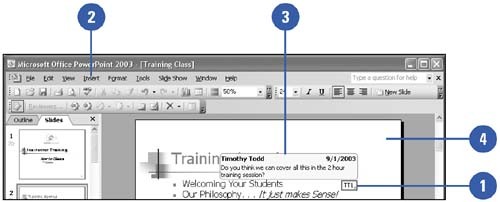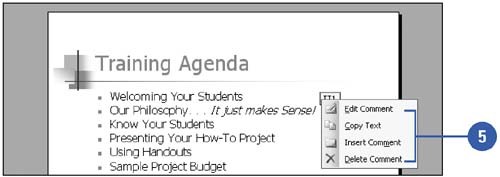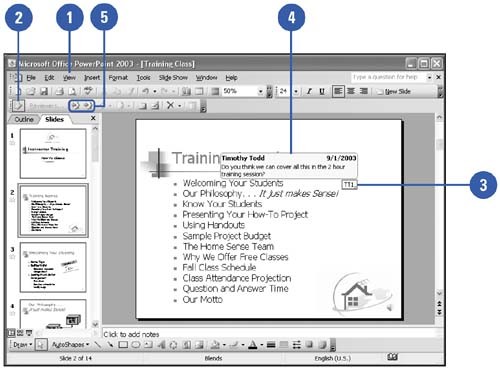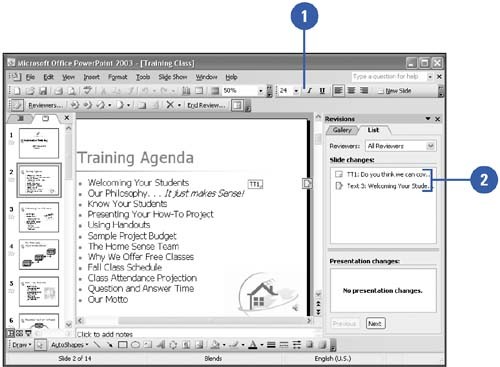Adding Comments to a Presentation
| When you review an Office document, you can insert comments to the author or other reviewers. Comments are like electronic adhesive notes tagged with your name . They typically appear in yellow boxes in PowerPoint. You can use comments to get feedback from others or to remind yourself of revisions you plan to make. A comment is visible only when you show comments and place the mouse pointer over the comment indicator. You can review comments in Normal view or by opening the Revisions pane. Insert, Edit, and Delete a Comment
Read a Comment
Open the Revisions Pane
|
EAN: 2147483647
Pages: 271