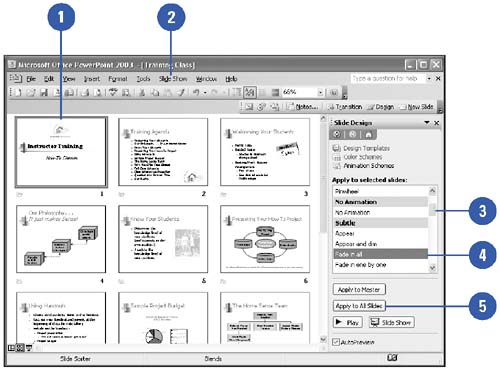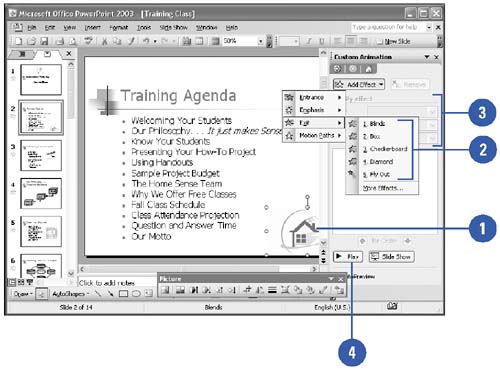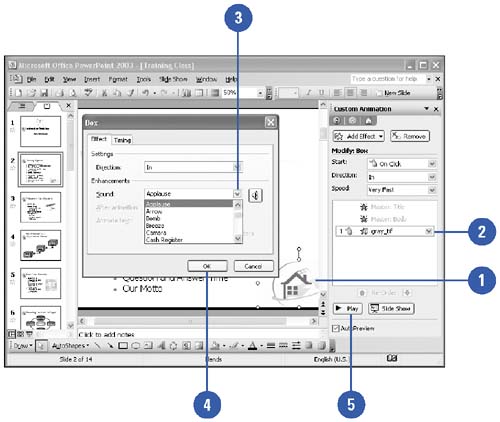| 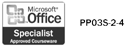 You can use animation to introduce objects onto a slide one at a time or with special animation effects. For example, a bulleted list can appear one bulleted item at a time, or a picture or chart can fade gradually into the slide's foreground. The easiest way to apply animation effects to a slide show is to use Animation Schemes in the Slide Design task pane. You can also design your own customized animations , including those with your own special effects and sound elements. Apply an Animation Scheme to a Slide -
 | Select the slide or object you want to animate. | -
 | Click the Slide Show menu, and then click Animation Schemes. | -
 | Review the animation schemes which are divided into three categories: Subtle, Moderate, and Exciting. | -
 | Click the animation you want. | -
 | To apply the settings to all slides, click Apply To All Slides. | 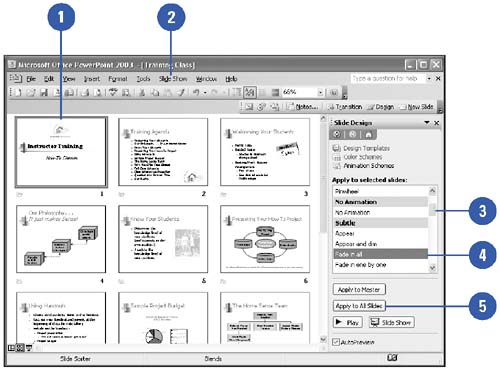 Preview an Animation -
 | In Normal view, display the slide containing the animation you want to preview. | -
 | Click the Slide Show menu, and then click Animation Schemes. | -
 | Click the Play button. |  Did You Know? You can view a slide's animation quickly in Slide Sorter view . In Slide Sorter view, click a slide's animation icon to view the animation. | Apply a Customized Animation -
 | In Normal view, right-click the object you want to animate, and then click Custom Animation. | -
 | In the Custom Animation task pane, click Add Effect, select a category from the list menu, and then click the effect you want. | -
 | Use the Modify Effect options in the Custom Animation task pane to further modify the effect. | -
 | Click the Play button to see the animation effect. | 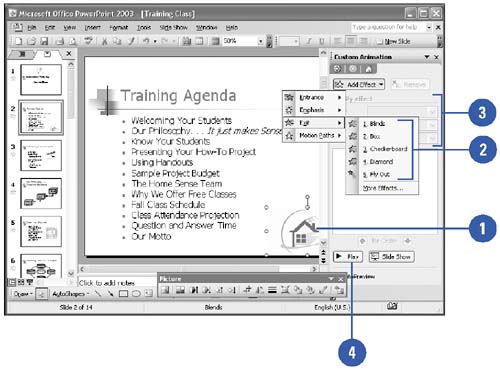 Add Sound to an Animation -
 | In Normal view, right-click the object, and then click Custom Animation. | -
 | In the Animation Order list, click the list arrow of the animation to which you want to add a sound, and then click Effect Options. | -
 Click the Sound list arrow, and then click the sound effect you want. Click the Sound list arrow, and then click the sound effect you want. To add your own sound, click Other Sound from the list, select the sound you want, and then click OK. -
 | Click OK. | -
 | Click the Play button to hear the animation effect. | 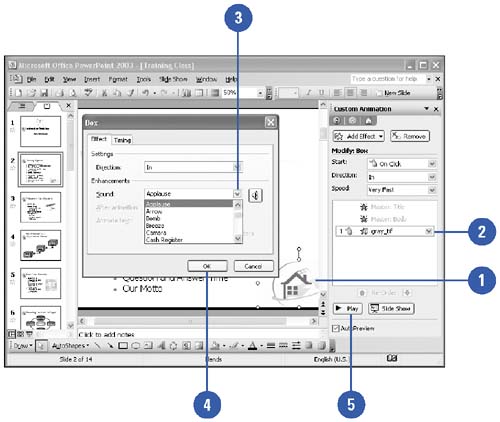 |