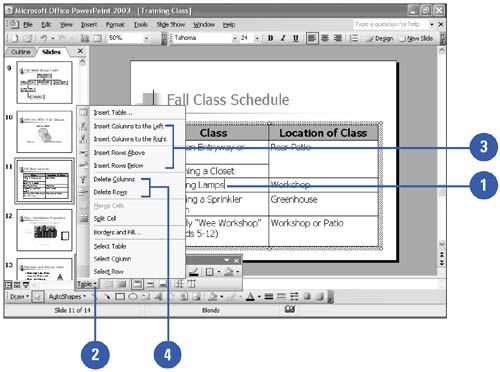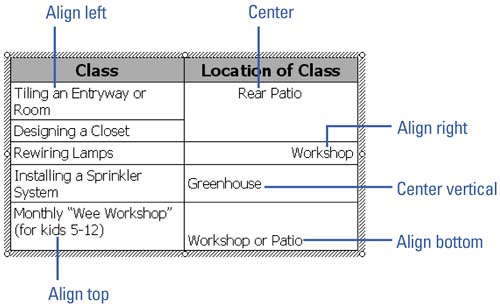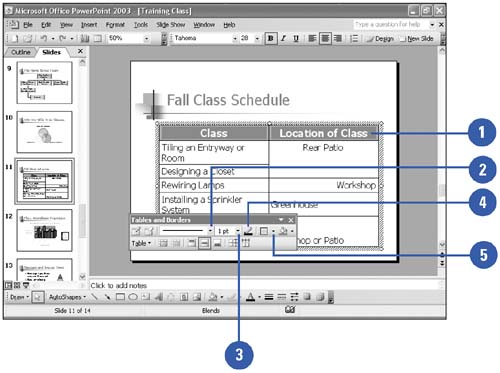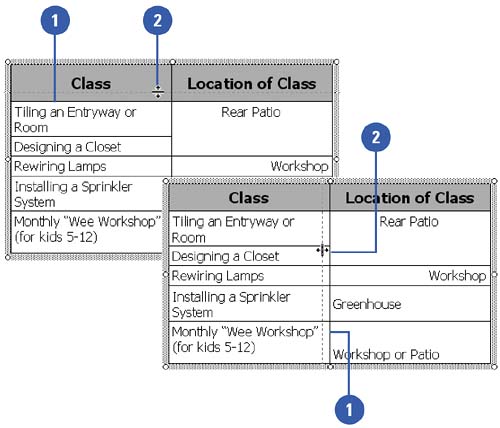Formatting a Table
| After you create a table or begin to enter text in one, you might want to add more rows or columns to accommodate the text you are entering in the table. PowerPoint makes it easy for you to format your table. You can change the alignment of the text in the cells (by default, text is aligned on the left of a cell ). You can also modify the appearance and size of the cells. Insert and Delete Columns and Rows
Align Text Within Cells
Modify Cell Borders
Adjust Row Height and Column Width
|
EAN: 2147483647
Pages: 271