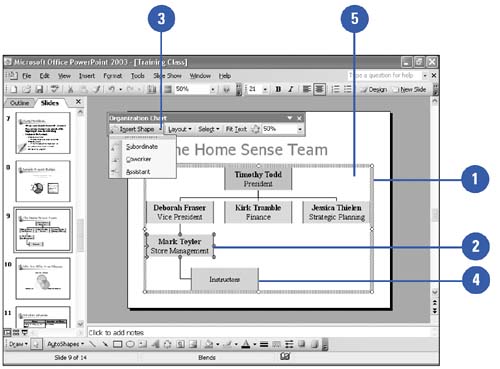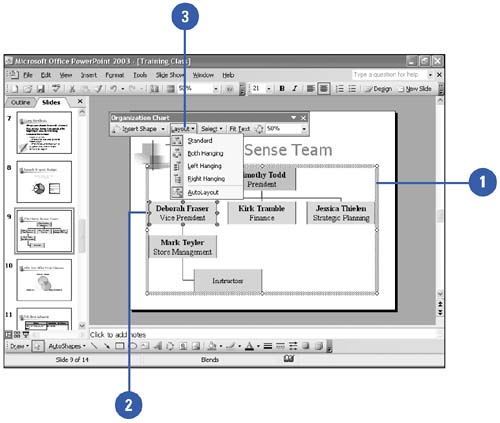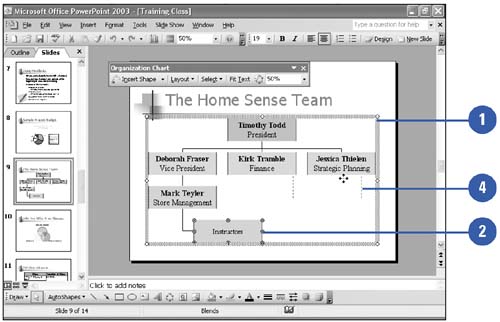Structuring an Organization Chart
| Chart boxes are related to each other. For example, if you want to add a Subordinate chart box, first select the chart box to which you want to attach it. The buttons on the toolbar show the relationship between the different chart boxes you can add. When you add a Subordinate, it is automatically placed below the selected chart box. You can, however, display the chart box levels in a different layout, and you can customize the organization chart's appearance using the formatting options. Add a Chart Box
Change the Layout
Rearrange a Chart Box
|
EAN: 2147483647
Pages: 271