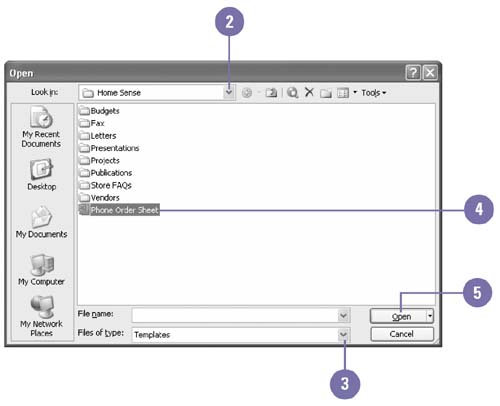Opening a Template
| You may not realize it, but every workbook you create is based on a template. When you start a new workbook without specifying a template, Excel creates a new workbook based on the default template , which includes three worksheets and no special formulas, labels, or formatting. When you specify a particular template in the New dialog box, whether it's one supplied by Excel or one you created yourself, Excel starts a new workbook that contains the formulas, labels, graphics, and formatting contained in that template. The template itself does not change when you enter data in the new workbook, because you are working on a new file, not with the template file. Open a Template
|
EAN: 2147483647
Pages: 291