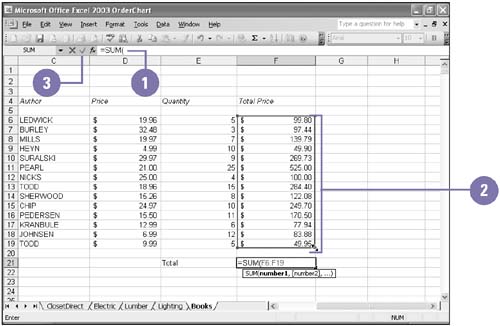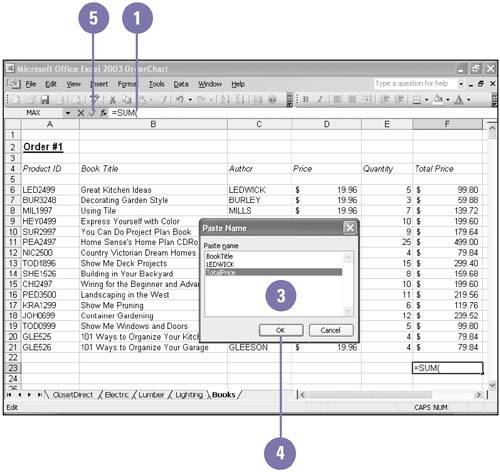Simplifying a Formula with Ranges
| You can simplify formulas by using ranges and range names . For example, if 12 cells on your worksheet contain monthly budget amounts, and you want to multiply each amount by 10%, you can insert one range address in a formula instead of inserting 12 different cell addresses, or you can insert a range name. Using a range name in a formula helps to identify what the formula does; the formula =TotalOrder*0.10, for example, is more meaningful than =SUM(F6:F19)*0.10. Use a Range in a Formula
Use a Range Name in a Formula
|
EAN: 2147483647
Pages: 291