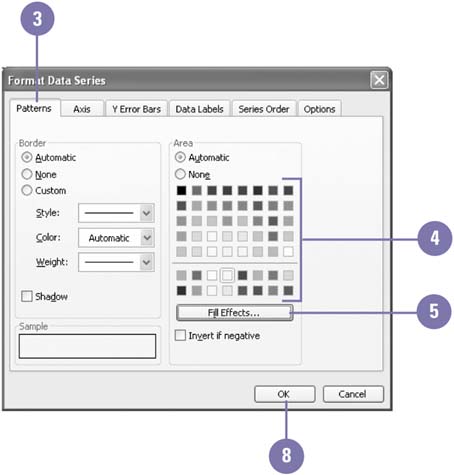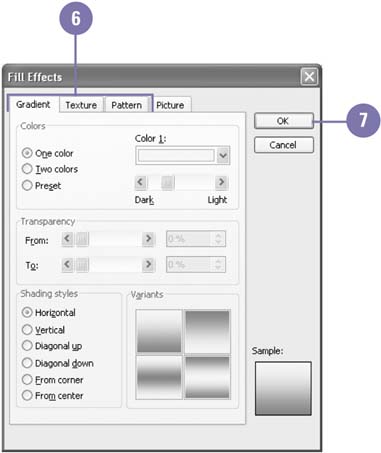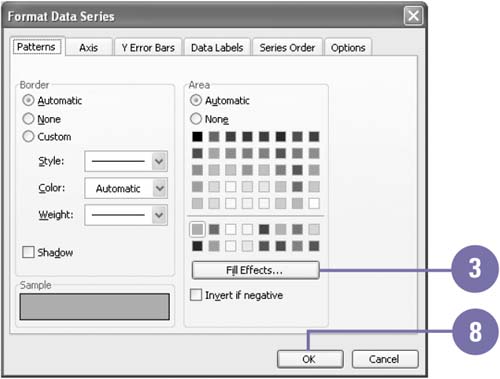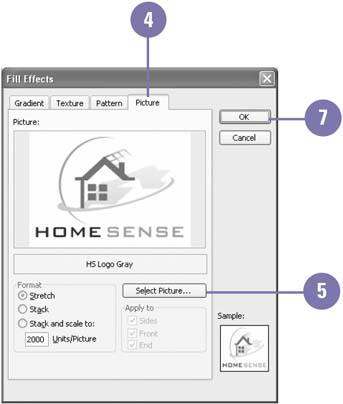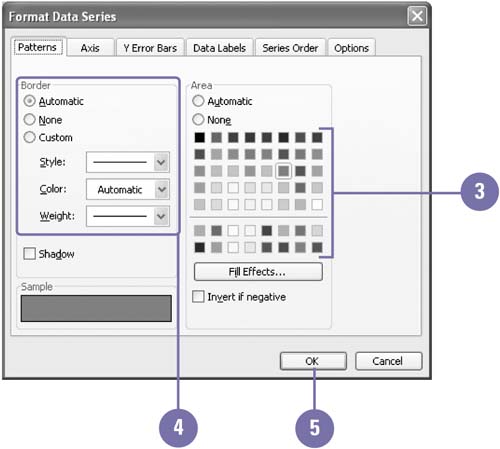Enhancing a Data Series
| When you initially use the Chart Wizard, Excel automatically selects the colors that it will use to represent each data series. You can change one or all of the default colors. You may want more dynamic colors ”adding patterns and texture to further enhance a data series. Or, perhaps you'll be printing your charts in black and white and you want to ensure the readability of each data series. You can also insert a picture in a chart so that its image occupies a bar or column. Change a Data Series Color or Pattern
Add a Picture to a Data Series
Delete a Picture from a Data Series
|
EAN: 2147483647
Pages: 291