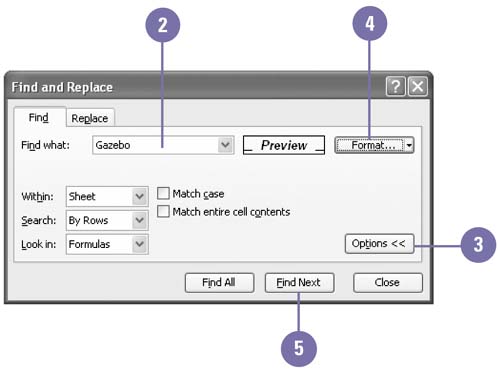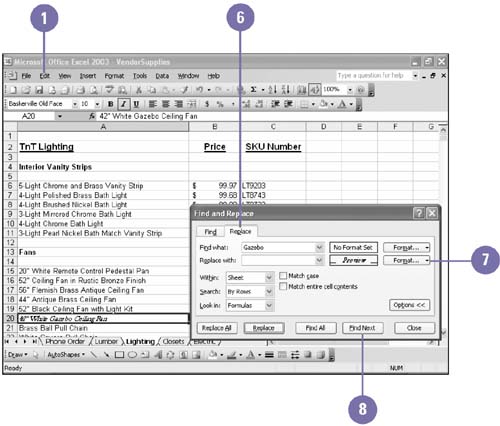Finding and Replacing Formatting
| The Find and Replace commands make it easy to locate or replace specific text, numbers , and formatting in a workbook. For example, you might want to replace all the references to cell A6 in your formulas with data contained in cell H2, or you might want to replace bold text with italic text. Or, you may want to change a client name or contact on all of your financial reports . You can be specific in your replacing, by replacing one at a time, or all matches found. Find or Replace Formatting
|
EAN: 2147483647
Pages: 291