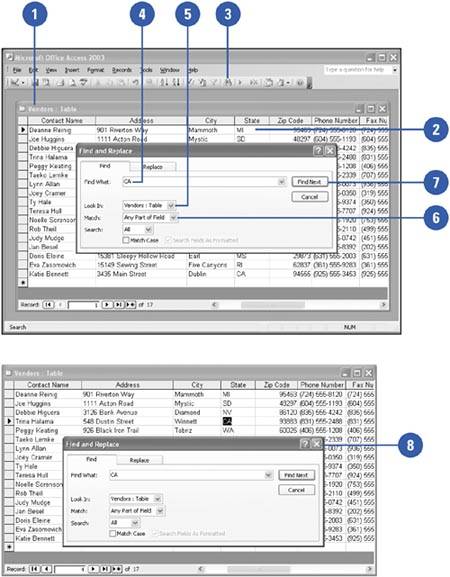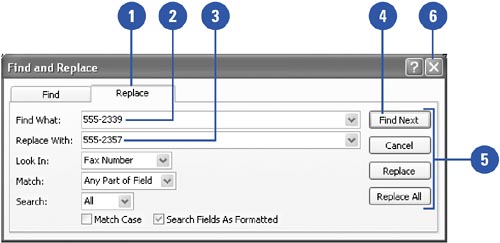Searching for and Replacing Text
| To locate one or more records in which you expect to find specific text, you can use the Find feature. In the Find dialog box, you enter the text you want to find, and specify whether Access should search the current field or the entire table, and whether the text you enter should match part of the field or the whole field. You can also indicate whether Access should look for matching capitalization. When Access finds the first record that contains the specified text, it selects that record. You can then move to the next matching record or cancel the search. You can also use the Find and Replace feature to automatically replace specified text with new text. You can review and change each occurrence individually, or replace all occurrences at once. Search for Text in the Current Field
Find and Replace Text
|
EAN: 2147483647
Pages: 318