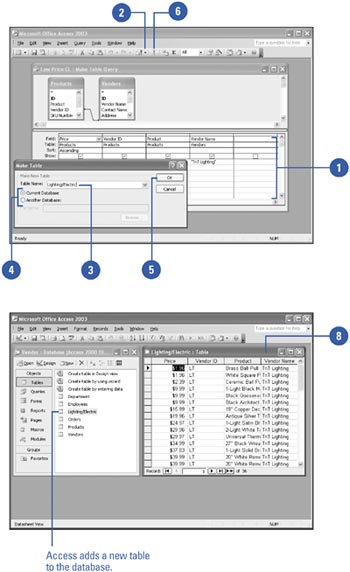Creating New Tables with a Query
| The data that appears after you run a query appears in table form and Access allows you to work with those results like tables. However, query results are not tables. If you want to place the results of a query into a separate table, you can use the make-table query . This query directs Access to save the results of your query to a new table in either the current database or a different database. Create a New Table with a Query
|
EAN: 2147483647
Pages: 318