| X11 can be run in two modes, full screen or rootless (the default). Both of these modes run side-by-side with Aqua, although full-screen mode hides the Finder and Mac OS X's desktop. (To hide X11 and return to the Finder, press Option- -A.) -A.) To launch the X server, double-click the X11 application (in /Applications/Utilities). An xterm window (which looks similar to a Mac OS X Terminal window) opens, sporting Aqua-like buttons for closing, minimizing, and maximizing the window. Also, X11 windows minimize to the Dock, just like other Aqua windows. Figure 7-1 shows a Terminal window and an xterm window side-by-side. Figure 7-1. A Terminal and an xterm sporting the Aqua look 
If you're using the default configuration, you'll also notice three obvious differences from a Terminal window. In particular: The xterm window has a titlebar that reads "xterm" The xterm window does not have vertical and/or horizontal scrollbars The xterm window does not have a split window option
A less obvious difference between a Terminal window and an X11 xterm window is that Control-clicking (or right-clicking) in an xterm window does not invoke the same contextual menu that it does in a Terminal window. Control-clicking, Control-Option-clicking, and Control- -clicking in an xterm invokes xterm-specific contextual menus, as shown in Figures 7-2, 7-3, and 7-4. If you have a three-button mouse, Control-clicking with the right mouse button does the same thing as Control- -clicking in an xterm invokes xterm-specific contextual menus, as shown in Figures 7-2, 7-3, and 7-4. If you have a three-button mouse, Control-clicking with the right mouse button does the same thing as Control- -clicking; Control-clicking with the middle button does the same thing as Control-Option-clicking. -clicking; Control-clicking with the middle button does the same thing as Control-Option-clicking. Figure 7-2. Control-click (or Control-left-click) in an xterm window 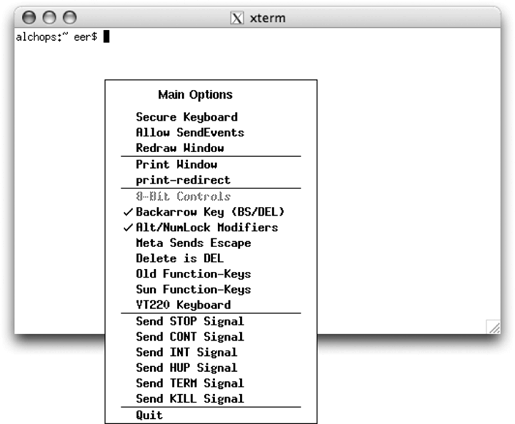
 | You can use Fink to install an xterm replacement such as rxvt or eterm. See Chapter 13 for more information on Fink. |
|
Figure 7-3. Control-click (or Control-left-click) in an xterm window 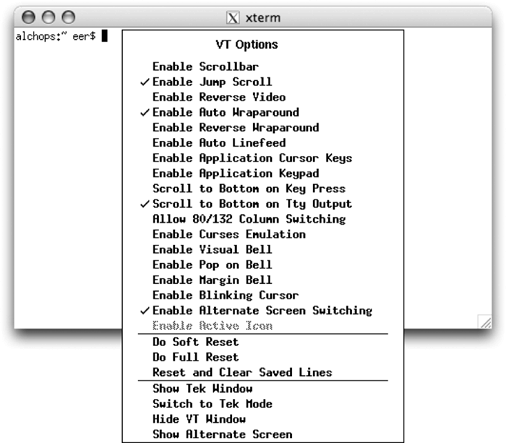
Figure 7-4. Control- -click (or Control-right-click) in an xterm window -click (or Control-right-click) in an xterm window 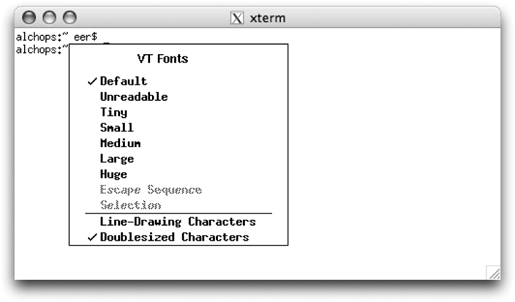
 | Mac OS X emulates right-mouse clicks with Control-click. In X11 , you can configure key combinations that simulate two- and three-button mice. By default, Option-click simulates the middle mouse button, and  -click simulates the right mouse button. You can use X11 -click simulates the right mouse button. You can use X11  Preferences to enable or disable this, but you cannot change which key combinations are used (although you can use xmodmap as you would under any other X11 system to remap pointer buttons). Preferences to enable or disable this, but you cannot change which key combinations are used (although you can use xmodmap as you would under any other X11 system to remap pointer buttons). |
|
In rootless mode, X11 applications take up their own window on your Mac OS X desktop. In full-screen mode, X11 takes over the entire screen and is suitable for running an X11 desktop environment (DTE) like GNOME, KDE, or Xfce. If you want to run X11 in full-screen mode, you'll have to enable this mode in the X11's preferences by clicking the Output tab and selecting the full-screen mode checkbox.
|

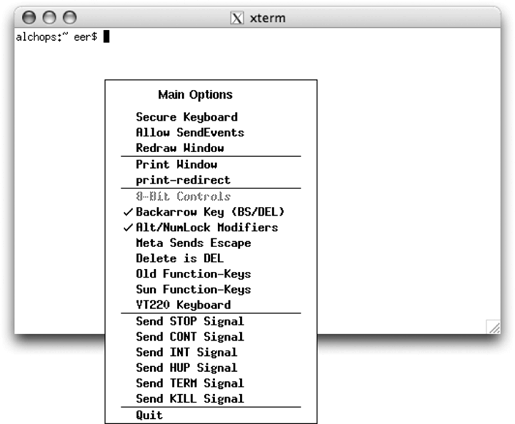
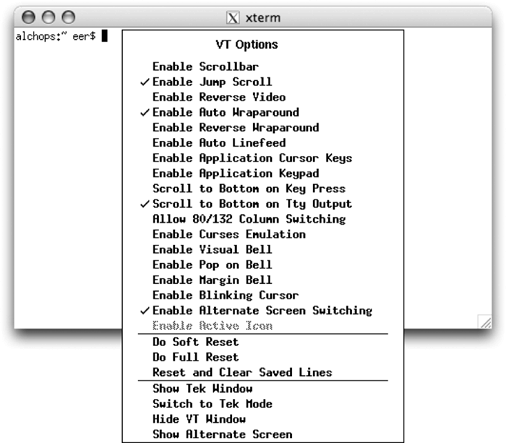

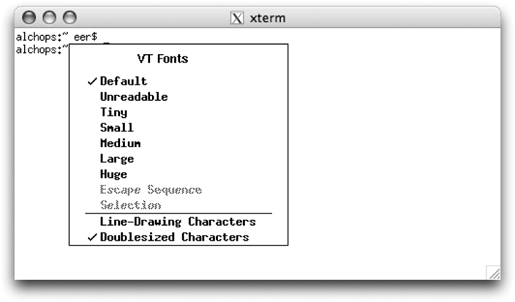
 Preferences to enable or disable this, but you cannot change which key combinations are used (although you can use xmodmap as you would under any other X11 system to remap pointer buttons).
Preferences to enable or disable this, but you cannot change which key combinations are used (although you can use xmodmap as you would under any other X11 system to remap pointer buttons).