Configuring Samba as a Client
With the samba-client-* and samba-common-* RPM packages, you can see the directories and printers shared from a Microsoft computer. You can connect to a shared directory in two basic ways: by mounting a shared Microsoft Windows directory on a local Linux directory, or by connecting to the shared directory in terminal mode, as if you were connecting to an FTP server. In addition, you need to know how to connect to a shared printer connected to a Microsoft computer.
Shared Samba Directory
It is easy to connect to a shared directory from a Microsoft server. As shown in Figure 29.1, all you need is the smbclient command, along with the name or IP address of the server. The command is slightly unusual; note the backslashes associated with the smbclient command.
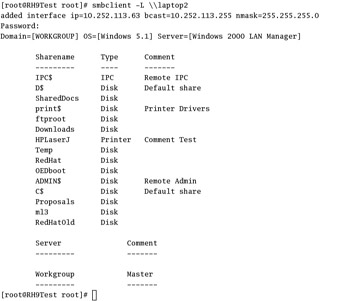
Figure 29.1: Reviewing the shares from a Microsoft server
There are a number of interesting shares in this directory. If the appropriate permissions are set on the Microsoft server, you can mount any of these shared directories almost like an NFS directory. The difference is subtle. For example, the following command can mount the Downloads directory shared from the computer named laptop2 on the local directory /root/downloads . Linux follows up by requesting a password.
# mount
EAN: 2147483647
Pages: 220