Learning About OpenOffice
The default office suite for Red Hat Linux is OpenOffice, from www.openoffice.org . It was developed from the same code as Sun Microsystems StarOffice. It includes several applications, which are briefly described in Table 18.1.
| Application | Description |
|---|---|
| Calc | Spreadsheet |
| Draw | Diagram creator |
| Impress | Presentation manager |
| Math | Formula creator |
| Printer Setup | Administers a printer interface |
| Repair | Installation program |
| Writer | Word processor |
You can open installed OpenOffice applications from the GUI of your choice. In GNOME, click Main Menu ˜ Office and then select the application of your choice from the menu that appears.
| Note | If you re using KDE, the K Menu button corresponds to the GNOME Main Menu button. By default, both are located in the lower-left corner of the desktop, and both are associated with an icon of a Red Hat. In this chapter, directions are based on GNOME, the Red Hat default desktop; the instructions in KDE may vary slightly. |
Alternatively, you can start three OpenOffice applications directly from the panel at the bottom of the desktop. As we described in Chapters 16 and 17 , you can start OpenOffice Writer by clicking on the icon of a pen and paper; you can start OpenOffice Impress by clicking on the icon of a bar graph and slide; and finally, you can start OpenOffice Calc by clicking the icon of a graph pie chart.
You can learn more about the OpenOffice.org project from their web page at www.openoffice.org .
OpenOffice Calc
Perhaps the first key business PC application was the spreadsheet. You can use a spreadsheet to define a range of numbers . With the equations of your choice, you can set up a spreadsheet to perform a variety of calculations in different scenarios. It s useful for everything from statistical analysis to business modeling and projections.
You can open OpenOffice Calc by selecting Main Menu ˜ Office ˜ OpenOffice.org Calc, or by running the oocalc command from a GUI terminal window. Figure 18.1 shows OpenOffice Calc and some basic data from the year 2000 U.S. census.
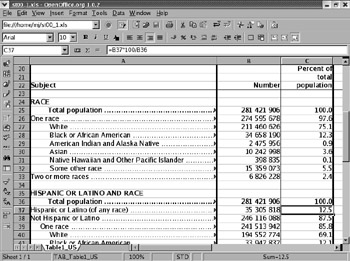
Figure 18.1: OpenOffice Calc and the census
As you can see in the figure, OpenOffice Calc has the basic look and feel of a spreadsheet. Functionally similar to Microsoft Excel, Calc includes several toolbars , as described in Table 18.2.
| Toolbar | Description |
|---|---|
| Formula | Reflects the cell location and any formulas associated with that cell |
| Function | Configures basic functions such as open, print, and undo |
| Hyperlink | Sets up access to web pages |
| Main | Allows the creation of charts with graphs; supports format and spell checks; permits sorting and grouping |
| Object | Supports formatting options, including fonts, justification, numbering systems, borders, and alignment |
OpenOffice Calc works with many different types of spreadsheets, including the formats described in Table 18.3. As you can see, OpenOffice Calc can work with spreadsheets from a number of applications, including Microsoft Excel, StarOffice Calc, dBASE/FoxPro databases, and more. You can also set up OpenOffice Calc with text files in comma-separated format (see the accompanying sidebar).
| Format | Description |
|---|---|
| .sxc | OpenOffice Spreadsheet |
| .stc | OpenOffice Spreadsheet template |
| .dif | Data Interchange Format |
| .dbf | dBASE/FoxPro database files |
| .xls | Microsoft Excel 97/2000/XP or Excel 95/5.0 |
| .xlt | Microsoft Excel 97/2000/XP or Excel 95/5.0 template |
| .sdc | StarOffice Calc 5.0/4.0/3.0 (Sun StarOffice spreadsheet) |
| .vor | StarOffice Calc 5.0/4.0/3.0 template |
| .slk | Symbolic link format; includes formulas, and cell and file links |
| .wks | Lotus 1-2-3 |
| .csv | Comma-separated format; a spreadsheet in a text file |
| .html | Web page |
| |
Spreadsheets and other data tables are often represented in a text file in comma-separated format. In other words, each of the values in the following line can be imported into consecutive cells in a row in a spreadsheet:
height, 60, 61, 44, 78, 56, 66
| |
OpenOffice Draw
You can use OpenOffice Draw to manage files in various graphics formats, from AutoCAD files to bitmaps. In other words, OpenOffice Draw is a design tool that can be used by everyone who works with graphics, from design engineers to graphics designers.
You can start OpenOffice Draw by selecting Main Menu ˜ Office ˜ OpenOffice.org Draw, or by running the oodraw command from a GUI terminal window. Figure 18.2 shows the GNOME desktop, ready for editing.
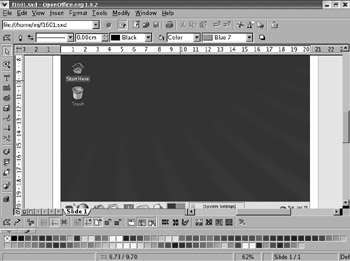
Figure 18.2: OpenOffice Draw artwork
As you can see in the figure, OpenOffice Draw includes a wide variety of toolbars, some that allow you to manage color , as well as others that let you draw and add objects. The toolbars are described in Table 18.4.
| Toolbar | Description |
|---|---|
| Color | Allows selection from a variety of colors |
| Function | Configures basic functions such as open, print, and undo |
| Hyperlink | Sets up access to web pages |
| Main | Allows zoom; insertion of objects, such as text and geometric shapes ; alignment of objects; and so on |
| Object | Configures grid creation, text editing, rotation, color, and so on. |
| Option | Supports editing and drawing options for lines, including thickness and color |
OpenOffice Draw works with many types of drawings, including the formats described in Table 18.5. As you can see, OpenOffice drawings can work from a number of different applications, including Microsoft Excel, StarOffice Calc, dBASE/FoxPro databases, and more. You can also set up Open- Office Draw with text files in comma-separated format.
| Format | Description |
|---|---|
| .sxd | OpenOffice drawing |
| .std | OpenOffice drawing template |
| .bmp | Microsoft Windows bitmap |
| .dxf | AutoCAD Interchange Format |
| .emf | Enhanced metafile |
| .eps | Encapsulated PostScript |
| .gif | Graphics Interchange Format |
| .jpg | Joint Photographic Experts Group |
| .met | OS/2 metafile |
| .pbm | Portable bitmap |
| .pcd | Photo CD (Kodak) |
| .pct | Macintosh Pict drawing |
| .pcx | Zsoft paintbrush |
| .pgm | Portable gray map |
| .png | Portable Network Graphic |
| .ppm | Portable pixel map |
| .psd | Adobe Photoshop |
| .ras | Sun raster image |
| .sda | StarOffice 5.0 Draw |
| .sdd | StarOffice 3.0 Draw |
| .sgf | StarWriter graphics |
| .sgv | StarDraw 2.0 graphics |
| .svm | StarView metafile |
| .tga | Truevision Targa |
| .tiff | Tagged Image File Format |
| .vor | StarOffice 5.0/3.0 Draw template |
| .wmf | Microsoft Windows metafile |
| .xbm | X bitmap |
| .xpm | X pixmap |
OpenOffice Impress
When you create a presentation, you re essentially creating a slide show. Presentation applications are basically specialized word processors with graphics, and they support a slide show to a large audience in a room or online. You can use OpenOffice Impress to build the same types of presentations as you might with other applications, such as Microsoft PowerPoint or StarOffice Impress.
You can start OpenOffice Impress by selecting Main ˜ Office ˜ OpenOffice.org Impress, or by running the ooimpress command from a GUI terminal window. Figure 18.3 illustrates a typical presentation start screen, ready for your data.
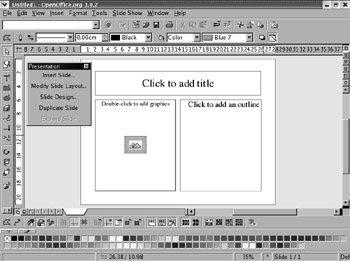
Figure 18.3: OpenOffice Impress ready for a presentation
As you can see in the figure, OpenOffice Impress includes a wide variety of toolbars, some that allow you to manage color as well as others that allow you to draw, manage text, and add objects. Table 18.6 describes the toolbars.
| Toolbar | Description |
|---|---|
| Color | Allows selection from a variety of colors |
| Function | Configures basic functions such as open, print, and undo |
| Hyperlink | Sets up access to web pages |
| Main | Allows zoom; insertion of objects, such as text and geometric shapes; alignment of objects; and so on |
| Object | Configures grid creation, text editing, rotation, color, and so on. |
| Option | Supports editing and drawing options for lines, including thickness and color |
| Presentation | Lets you manage the design of each slide |
When you first start OpenOffice Impress, you ll see an AutoPilot Presentation wizard, which lets you start from a blank sheet, a presentation template, or an existing work. If you re creating a new presentation, OpenOffice Impress configures a slide design, output media, and basic presentation notes.
OpenOffice Impress works with other types of presentation formats, including those described in Table 18.7. As you can see, OpenOffice presentations can work with data from other applications, including Microsoft PowerPoint, StarDraw, StarImpress, and any application that can save in .cgm format.
| Format | Description |
|---|---|
| .sxi | OpenOffice Presentation |
| .sti | OpenOffice Presentation template |
| .sxd | OpenOffice drawing |
| .ppt | Microsoft PowerPoint 97/2000/XP |
| .pot | Microsoft PowerPoint 97/2000/XP template |
| .sda | StarDraw 5.0 |
| .sdd | StarDraw 3.0/StarImpress 4.0/5.0 |
| .vor | StarImpress 4.0/5.0 template |
OpenOffice Writer
One of the banes of computing is dealing with the various word processing formats. You need converters to translate Microsoft Word documents to Corel WordPerfect documents to StarOffice Write documents. While converters are built into most word processing programs, including OpenOffice Writer, every word processing application includes special features that aren t always translated properly, if at all.
OpenOffice Writer does an excellent job. However, there are special features used by people in a number of industries ”including publishing ”that OpenOffice Writer does not handle properly. Nevertheless, OpenOffice Writer is good enough for most applications, businesses, and more.
You can start OpenOffice Writer by selecting Main Menu ˜ Office ˜ OpenOffice.org Writer, or by running the oowriter command from a GUI terminal window. New documents created in Open- Office Writer can include all of the features that you might find in Microsoft Word. Figure 18.4 illustrates a typical document.
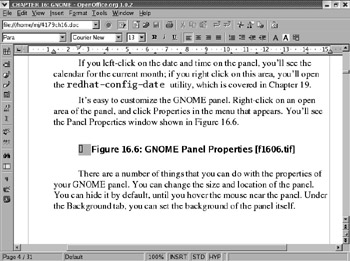
Figure 18.4: A Microsoft Word document in OpenOffice Writer
As you can see in the figure, OpenOffice Writer includes three basic toolbars, as described in Table 18.8.
| Toolbar | Description |
|---|---|
| Function | Configures basic functions such as open, print, and undo |
| Hyperlink | Sets up access to web pages |
| Main | Allows spell checking, zoom, insertion of objects such as text and geometric shapes, form creation, and so on |
| Object | Configures fonts, styles, formatting, highlighting, and color |
OpenOffice Writer works with files from other word processors, including those described in Table 18.9.
| Format | Description |
|---|---|
| .sxw | OpenOffice text document; it s not really text format. |
| .stw | OpenOffice text document template. |
| .doc | Microsoft Word 97/2000/XP; an alternate .doc format for Microsoft Word 95 and 6.0 is also available. |
| .html | Hypertext markup language, suitable for a web page. |
| .rtf | Rich Text Format; a relatively universal format readable by several word processors. |
| .sdw | StarWriter 3.0/4.0/5.0. |
| .vor | StarWriter 3.0/4.0/5.0 template. |
| .txt | Regular text; an alternate .txt format with coding for line breaks is also available. |
| Note | When more experienced Linux users need desktop publishing, they use text-based tools. For example, tools such as TeX and LaTeX include text commands that format titles, italics, and more in a text file. This is not unprecedented; even WordPerfect set up similar text commands through version 5.2. |
Other OpenOffice Tools
Other OpenOffice tools of note are:
-
OpenOffice Math allows users to create and document equations of varying complexity; it supports trigonometric functions, integrals, limits, exponents, and more. You can start it from the command line with the oomath command.
-
OpenOffice Printer Setup allows you to configure a driver and print format for the other parts of the OpenOffice suite. You can start it from the command line with the oopadmin command.
-
OpenOffice Repair lets you add, delete, or repair different components of the OpenOffice suite. You can start it from the command line with the oosetup command.
| |
If you want to move to Linux but absolutely need those Microsoft applications, one option is CodeWeavers CrossOver Office. For $54.95 (retail), it uses some of the work of the WINE (WINE is not an emulator) project to let you run some of the most popular Microsoft Windows applications on your Linux computer. These applications include:
-
Microsoft Word 97/2000 *
-
Microsoft Excel 97/2000 *
-
Microsoft Outlook 97/2000
-
Microsoft PowerPoint 97/2000 *
-
Microsoft Visio 2000
-
Microsoft Internet Explorer 5.0/5.5
-
Intuit Quicken 2002
-
Lotus Notes R5
According to CodeWeavers, the applications noted with a * are Gold Medal applications that should run as you might expect in Microsoft Windows. Other applications may have significant bugs when you use CrossOver Office to run them under Linux. For details, navigate to www.codeweavers.com .
| |
EAN: 2147483647
Pages: 220