Using the Basic Configuration Tools
When you configure the X Window on your computer, you must configure several parts of your computer. Not only do you need to configure graphics, but also any input device that might interact with a graphical screen. These components include the following:
-
Monitors with specifications for horizontal and vertical frequency, resolution, and refresh rates
-
Video cards with a specified amount of memory
-
A mouse or other pointing device for a GUI
-
Keyboards to support a GUI
This data is documented in /etc/X11/XF86Config . You could edit this file directly. In fact, we ll review this file in detail later in this chapter. Unfortunately, the language within the file is a little obscure. Thus, most people use an X Window configuration tool to help with the process.
The X Window configuration tool is redhat-config-xfree86 . Red Hat no longer includes three other formerly popular configuration tools, xf86config , Xconfigurator and XF86Setup . However, since xf86config is part of the X Window package that you can install from www.xfree86.org, we include a description of this tool in this chapter.
If Linux can detect your hardware, there is one simple alternative for creating an X Window configuration file: the X -configure command.
| |
Normally, if you want to install more packages, you just start the redhat-config-packages utility described in Chapter 19 . This opens the Package Group Selection screen (see Chapter 03 ), where you can select different package groups. But that utility doesn t work unless you ve already installed a GUI.
If you need to install X Window RPMs use the rpm command (refer to Chapter 10 ) to install the packages in the base-x group. You can find this group in the comps .xml file on the first Red Hat Linux installation CD, in the /RedHat/base directory. For your convenience, you can review a detailed list of these packages in Web Chapter 05 , which can be found on the Sybex website at www.sybex.com .
X Window RPMs may not be enough. You ll need more for a GUI desktop. As explained in Chapters 3 and 4 , the GNOME and KDE desktops require a different set of RPM packages. These can also be found in comps.xml in the gnome-desktop and kde-desktop groups.
| |
xf86config
The traditional Linux X configuration tool, xf86config , works at the command-line interface. You don t need a GUI to start it. It allows you to configure the fundamental components: a mouse, keyboard, monitor, and video card.
| Note | xf86config is not included with Red Hat Linux 9. However, it is still a standard tool included with the XFree86 packages that you can download from their home page at www.xfree86.org . |
If installed, you can run xf86config . It s not difficult to use, and includes a complete database of available video cards. Use these steps as a guideline, because they vary depending on your selections and hardware:
-
Back up your current /etc/X11/XF86Config file. That way, if you make a mistake during the process, you can restore your existing configuration.
-
Open a command-line interface and run the xf86config command to open the introductory screen shown in Figure 15.1. At the end of the introduction, there s a reference to SuperProbe; for Red Hat Linux, its functionality has been replaced by the ddcprobe command. Press Enter to continue.
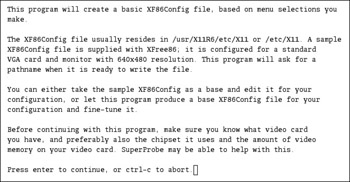
Figure 15.1: xf86config introduction -
As shown in Figure 15.2, the questions that follow allow you to select a basic mouse protocol, to emulate three buttons on a two-button mouse, and specify a device name . Run the ls -l /dev/mouse command in a separate virtual console (described in Chapter 11 ). If /dev/mouse is linked to the actual mouse port, that device should be sufficient. Press Enter to continue.
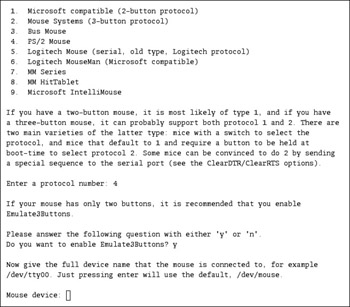
Figure 15.2: Configuring a mouseNote Depending on the mouse protocol you select, you may get one or two additional questions, such as whether you want to enable ChordMiddle for a Logitech mouse, or if you want to make sure your Mouse Systems three-button mouse does not default to Microsoft compatible mode. For more information, see the documentation section of www.xfree86.org .
-
Next , you can select from about 25 basic keyboards. Make a selection and press Enter to continue.
-
At this point, you can select a language type associated with your keyboard; languages from Albanian to Vietnamese are available. Make your selection and press Enter; you can then enter a special name for your configuration. Press Enter to continue. You should see the following message:
Please answer the following question with either
EAN: 2147483647
Pages: 220