3.10 Notes for the practical
|
| < Day Day Up > |
|
Each of these notes is designed to help you establish your environment with a minimal amount of consternation. If you have faithfully read through the previous portions of this chapter, you know that it requires a certain amount of tenacity to set up and load WSAA. Because each site is unique, it is entirely possible that you will run into something we did not. We hope these notes help you.
Here is our collected list of notes for the practical:
-
Pre-load analysis concatenation sets
-
Load include members before main member
-
Run your inventory collection during off-hours
-
Add system-level programs to the mix
-
Miscellaneous notes
Each of these topics is described in the following sections.
3.10.1 Pre-load analysis concatenation set libraries
In 3.4.1, “How to create a concatenation set” on page 62 we told you how to build a concatenation set. We also explained that the first time you create one, you would not find any libraries in the list. You can, in fact, do something about that.
We recommend that you pre-load your include library names into the database so that you can build your concatenation sets before you perform an inventory collection. You can accomplish this by loading the database with a non-existent member.
Here are the steps you must take to do this:
-
In your Web browser, open the Home page of WebSphere Studio Asset Analyzer.
-
Click the Inventory tab.
-
Select MVS Default Catalog for the scan method.
-
Enter the name of your include library in the MVS PDS or PDSD library field.
-
Do not assign this component to an application
-
Enter the string, xyzzy, in the Limit member search field.
This procedure will work only if you do not have a member with that name in your data set!
-
Click the Submit button to submit the batch job.
-
After the batch job finishes, click the Explore tab.
-
Click the number (link) next to Library under the Inventory heading.
-
Locate your library in the list and click the name of your library.
-
If the member, XYZZY, appears on the Library details page, click delete under the Actions column. If it does not, then you are finished.
Repeat these steps for each include library on your list.
Later, when you create your analysis concatenation sets, you will be able to add the appropriate data sets, in the correct sequence, to allow your inventory collection to run as efficiently as possible.
3.10.2 Load include members before main members
The existing WSAA documentation instructs you to scan the included components (COBOL copybooks, Assembler macros, and procs) before you scan the main members. This is significant because WSAA will always attempt to resolve any included components during an inventory collection.
We created a data set checklist in Table 3-1 on page 54 for you to list all of the production libraries your site uses. We instructed you to research the order in which these libraries are used in your site’s compilation procedures.
Make it your business to load the subordinate members first! Start at the lowest level in the concatenation. Load the libraries — the ones in your concatenation sets — from the bottom of the list up!
3.10.3 Add system-level programs to the mix
After you complete an inventory collection of each library, one of the items you must review is the Run units with missing source. Figure 3-33 shows the upper portion of this summary page, along with some familiar components.
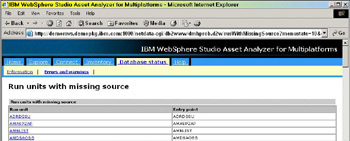
Figure 3-33: Run units with missing source page
You are not likely to obtain the source code for these programs from IBM (or any other third-party vendor); however, you can tell WSAA that they are “known.”
Here’s what to do:
-
Log on to your OS/390 or z/OS system.
-
Go to ISPF Option 2 and edit the following member, substituting your site’s data set name (or high-level qualifier):
wsaa.v2r2.sdmhdata(dmhutil)
-
Add the utility program name in columns 1 through 8.
-
Include a brief description, starting in column 20.
-
-
Issue the following command after you have made your entries:
sort 1 8
-
Press PF3 to end from the Edit session.
-
Open your Web browser and access WebSphere Studio Asset Analyzer.
-
Click Database status -> Errors and warnings.
-
Click Run post processing to submit a batch job to resolve these components.
After the batch job completes, review the list of Run units with missing source to ensure your updates were successful.
3.10.4 Run your inventory collection during off-hours
Each site is different, we know that. However, we understand that production source libraries can contain thousands, or even tens of thousands, of members. As we described in 3.6.3, “What happens during a scan” on page 92, when you submit a batch job to collect inventory, WSAA performs two scans. It reads the directory of the production source data set and then parses the contents of each member. Afterwards, it updates the various database tables with this information.
Attention: Depending on the number of members in your production source data set, the inventory collection batch job can take a very long time!
Plan to do your initial inventory collection when you have most of your site’s system resources to yourself. Review your site’s implementation schedule to find a weekend during which you can obtain unfettered access to the system, along with the necessary MVS systems programming support and DB2 DBA support.
Discuss, with your Performance group, the kind of work that the inventory collection jobs perform to see if they can be placed in the appropriate workload segment or resource class.
Because the PDPAK data sets were very small, we did not bother to obtain any timing information. However, when we reviewed other batch jobs that loaded larger data sets into the DemoMVS system, we found that on average, it took twenty to thirty minutes to process 250 members. Your results may vary.
3.10.5 Miscellaneous notes
The following topics don’t seem to fit anywhere else, but you may find them useful.
Selecting specific members to scan
If you want to scan specific members into inventory, you must use an asterisk as a wild card. If you simply type the first few characters of the member name, the parsing routine will not detect anything (other than an exact match).
Job submission has its quirks
On the Job submission Web page, there is the link, Close this window. If you decide that you do not want to submit your batch job and click this link, your batch job will be queued to run the next time you submit any batch job via the Web browser.
The only indication that this is going to happen is a note in the Actions field, which contains text similar to the following as shown in Example 3-3.
Example 3-3: Job submission Actions warning
A request has been queued that needs analysis within the product. submitting this job will process all queued requests for all members from all users
This means that your batch job, when it does run, will contain more than you may expect. One place to check is the Database status - Information page to see if any inventory collection requests are queued before you submit a batch job.
You may want to plan your batch job submission time or job class accordingly.
|
| < Day Day Up > |
|
EAN: 2147483647
Pages: 84