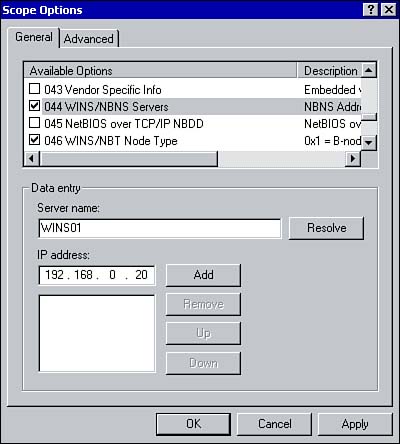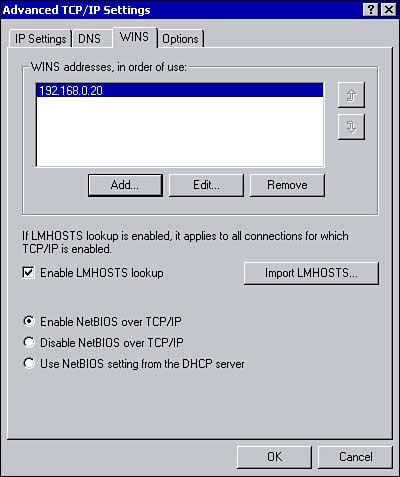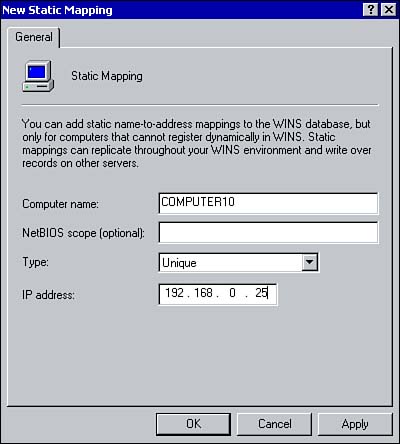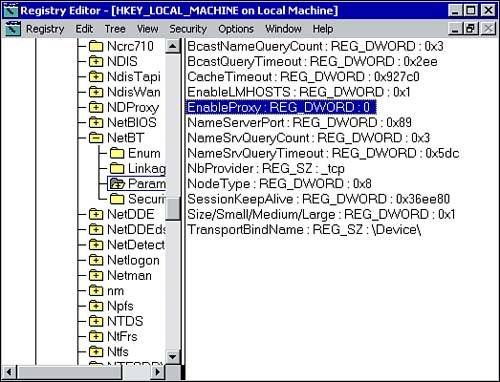Configuring WINS Clients
Configuring WINS ClientsFor clients to dynamically register their NetBIOS names with a WINS server and use the server for name resolution, they must be configured with the IP address of the WINS server. A WINS client can run on any of the following platforms:
There are two methods available for configuring clients with the IP address of the WINS server. You can use a DHCP server or you can configure each client manually. If you opt to use DHCP, Windows 2000 clients require no configuration because they are enabled for DHCP by default. But you must configure the DHCP server to assign the IP address of the WINS server to DHCP clients. To do so, configure the 044 WINS/NBNS Servers and the 046 WINS/NBT Node Type DHCP options (see Figure 6.4). You can do so by configuring the scope options within the DHCP management console (refer to Chapter 3, "DHCP," for instructions on how to configure scope options). The first option specifies the IP address of the WINS server. The second option specifies the node type or methods the client uses to resolve NetBIOS names and in what order it does so. Figure 6.4. Configuring DHCP to support WINS clients. Clients can also be configured manually by an administrator, which means visiting each workstation and typing the IP address of the WINS server. To manually configure a Windows 2000 client for WINS, perform the following steps:
As you can see from Figure 6.5, there are several other configurable options available on the WINS tab. These options are summarized in the following list:
Configuring Static MappingsIn some cases, there may be clients on the network that are unable to dynamically update their NetBIOS name with a WINS server. A UNIX host is an example of a client that cannot register and update its record with a WINS server. In these instances, the administrator can manually add a static mapping to the WINS database. Once a static mapping is created, it does not need to be renewed, nor does it expire. The administrator must manually delete the entry. To configure a static mapping, perform the following steps:
Keep in mind that if the client for which you created a static mapping is also a DHCP client, a client reservation is created so the client is leasing the same IP address all the time. If the client leases an IP address that is different from the IP address listed in the WINS database, the name will be resolved incorrectly (to the incorrect IP address) . WINS ProxyClients that do not support WINS resolve NetBIOS names using a broadcast. For routed IP networks, this method of name resolution becomes difficult, if not impossible . In such situations, you can configure what is known as a WINS proxy agent . A WINS proxy agent (sometimes just called a WINS proxy) is a computer on a local subnet that listens for name resolution broadcasts. Once the WINS proxy receives a broadcast, it queries the WINS server on behalf of the non-WINS client and returns the results to the client. In terms of NetBIOS name registration, the WINS proxy also listens for name registration broadcasts on the local subnet. When a non-WINS client attempts to register its NetBIOS name, the WINS proxy queries the WINS server to ensure that the name has not already been registered by another host. To configure a computer to act as a WINS proxy, you must edit the local Registry. To do so, navigate to the HKEY_LOCAL_MACHINE\System\CurrentControlSet\Services\NETBT\Parameters key and change the value of the EnableProxy to 1 (see Figure 6.7) . Figure 6.7. Enabling the WINS proxy using the Registry. |
EAN: 2147483647
Pages: 167