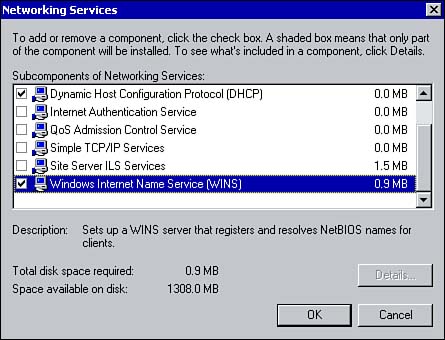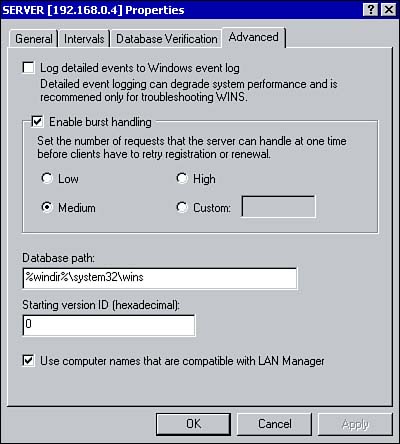Installing WINS
| WINS is not installed by default. You can add it as an optional component during the installation of Windows 2000 or you can do so afterward through the Control Panel. To install WINS, follow these steps:
Configuring a WINS ServerOnce the WINS service is installed, you can configure its properties using the WINS management console available on the Administrative Tools menu. Once the console is opened, right-clicking the WINS server and selecting Properties brings up its Properties window. Using the General tab, you can configure how often server statistics are updated (you can also disable this option) and specify a location to back up the WINS database. From the Intervals tab, you can configure the rate at which records are renewed, deleted, and verified (see Figure 6.2). Table 6.1 summarizes the configurable options. Figure 6.2. Configuring the rate at which records are renewed, deleted, and verified from the WINS Properties window. Table 6.1. Configuring Settings from the Intervals Tab
The Database Verification tab allows you to configure how often and at what time the WINS server should verify the records within its database. The Advanced tab has several configurable options (see Figure 6.3). You can enable logging so WINS- related events are written to the Windows event log. You can enable or disable burst handling, which allows you to configure the number of requests to which a WINS server can successfully respond without actually registering the name within the database. You can also specify the location of the WINS database and configure the version number. Figure 6.3. Configuring advanced WINS server options.
|
EAN: 2147483647
Pages: 167