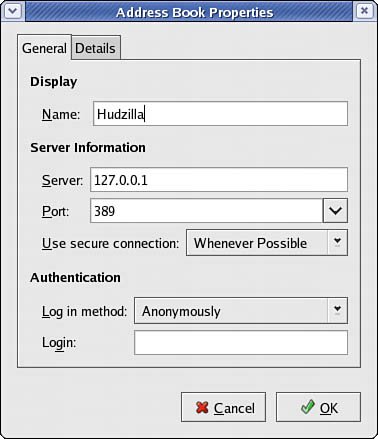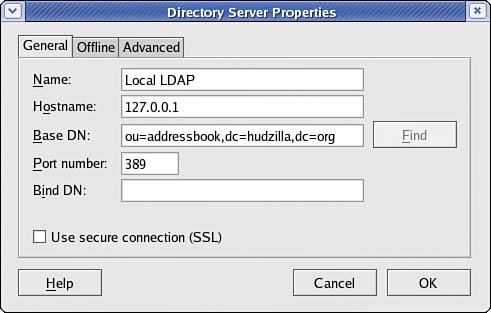Configuring Clients
| Although Fedora comes with a selection of email clients, there is not enough room here to cover them all. So, we will discuss the two most frequently used clients: Evolution, the default, and Thunderbird. Both are powerful messaging solutions and so both work well with LDAP. Of the two, Thunderbird seems to be the easier to configure. We have had various problems with Evolution in situations where Thunderbird has worked the first time. EvolutionTo configure Evolution for LDAP, click the arrow next to the New button and select Address Book. A new screen appears, the first option of which prompts you for the type of address book to create. Select On LDAP Servers. For Name, just enter Address book, and for Server, enter the IP address of your LDAP server (or 127.0.0.1 if you are working on the server), as shown in Figure 28.1. Leave the port as 389, which is the default for slapd. Switch to the Details tab, and set Search Base to be the DN for your address bookfor example, ou=People,dc=hudzilla,dc=org. Set Search Scope to be Sub so that Evolution will perform a comprehensive search. To finish, click Add Address Book. Figure 28.1. Configuring Evolution to use LDAP for addresses is easy for anonymous connections. Although Evolution is now configured to use your directory, it will not use it for email address autocompletion just yet. To enable that, go to the Tools menu and click Settings. From the options that appear on the left, click Autocompletion and select your LDAP server from the list. Click Close and then create a new email message. If everything has worked, typing part of someone's name should pop up a box with LDAP matches. ThunderbirdThunderbird is a little easier to configure than Evolution and tends to work better, particularly with entries that have multiple CNs. To enable autocompletion, go to the Tools menu, click Options, and then select Composition from the tab on the left. Check the Directory Server box and click the Edit Directories button to its right. From the dialog box that appears, click Add to add a new directory. You can give it any name you want because this is merely for display purposes. As shown in Figure 28.2, set the Hostname field to be the IP address of your LDAP server (or 127.0.0.1 if you are working on the server). Set the Base DN to be the DN for your address book (for instance, ou=People,dc=hudzilla,dc=org), and leave the port number as 389. Click OK three times to get back to the main interface. Figure 28.2. Thunderbird's options are buried deeper than Evolution's, but it allows you to download the LDAP directory for offline use. Now, click Write to create a new email message, and type the first few letters of a user in the To box. If everything works, Thunderbird should pop up a box with LDAP matches. |
EAN: 2147483647
Pages: 362