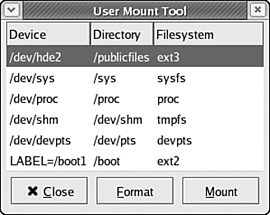Mounting and Unmounting File Systems
| Filesystems for most common removable devices, like USB keys or CD-ROMs, are automatically mounted by Fedora Core 4, and shown on the desktop as an icon. You can use the User Mount tool to mount and unmount file systems that aren't typically automatically mountedsuch as external hard drive file systems or backup filesystemsaccording to the entries in the /etc/fstab file discussed in Chapter 28, "Command-Line System Administration." Start the User Mount tool by choosing Desktop, System Tools, Disk Management. The User Mount Tool window is displayed, as shown in Figure 29.14. Figure 29.14. The User Mount Tool window displays a list of all file systems that the current user is allowed to mount, unmount, and/or format.
To change the mount status of one of the listed file systems, click its entry in the User Mount Tool window. One of two things happens:
Formatting a Device or PartitionIf you have permission to reformat a device or partition, the Format button is activated in the User Mount Tool window. Clicking the Format button for a nonremovable device presents a confirmation dialog box. Because formatting deletes all information stored on a disk, Fedora Core 4 asks you to confirm that you truly want to go forward with the formatting operation. Formatting takes from a few moments to quite some time, depending on the size of the device, the file system it will contain, and whether a verify pass is performed. During this time, the User Mount Tool window buttons are grayed out. When the format is complete, the buttons are activated again. After you make all desired changes to the mounted or unmounted states of the available file systems and have formatted devices and partitions as desired, click the Close button to close the User Mount Tool window. |
EAN: 2147483647
Pages: 311