| The setPaint method of the Graphics2D class lets you select a color that is used for all subsequent drawing operations on the graphics context or component. To draw in multiple colors, you select a color, draw, then select another color, and draw again. You define colors with the Color class. The java.awt.Color class offers predefined constants for the 13 standard colors listed in Table 7-1. Table 7-1. Standard colorsBLACK | GREEN | RED | BLUE | LIGHT_GRAY | WHITE | CYAN | MAGENTA | YELLOW | DARK_GRAY | ORANGE | | GRAY | PINK | |
For example, g2.setPaint(Color.RED); g2.drawString("Warning!", 100, 100);  Before SDK 1.4, color constant names were lowercase such as Color.red. This is odd since the standard coding convention is to write constants in uppercase. Starting with SDK 1.4, you can write the standard color names in uppercase or, for backward compatibility, in lowercase. We use the uppercase constants in our programs. If you use an older version of the SDK, you need to change the color names to lowercase. |
You can specify a custom color by creating a Color object by its red, green, and blue components. Using a scale of 0 255 (that is, one byte) for the redness, blueness, and greenness, call the Color constructor like this: Color(int redness, int greenness, int blueness) Here is an example of setting a custom color: g.setPaint(new Color(0, 128, 128)); // a dull blue-green g.drawString("Welcome!", 75, 125);  In addition to solid colors, you can select more complex "paint" settings, such as varying hues or images. See the Advanced AWT chapter in Volume 2 for more details. If you use a Graphics object instead of a Graphics2D object, you need to use the setColor method to set colors. |
To set the background color, you use the setBackground method of the Component class, an ancestor of JPanel. In fact, you should set the background before displaying the frame for the first time. MyPanel p = new MyPanel(); p.setBackground(Color.WHITE); contentPane.add(p); There is also a setForeground method. It specifies the default color that is used for drawing on the component.  The brighter() and darker() methods of the Color class produce, as their names suggest, either brighter or darker versions of the current color. Using the brighter method is also a good way to highlight an item. Actually, brighter() is just a little bit brighter. To make a color really stand out, apply it three times: c.brighter().brighter().brighter(). |
Java gives you predefined names for many more colors in its SystemColor class. The constants in this class encapsulate the colors used for various elements of the user's system. For example, frame.setBackground(SystemColor.window) sets the background color of the frame to the default used by all windows on the user's desktop. (The background is filled in whenever the window is repainted.) Using the colors in the SystemColor class is particularly useful when you want to draw user interface elements so that the colors match those already found on the user's desktop. Table 7-2 lists the system color names and their meanings. java.awt.Color 1.0  |
java.awt.Graphics 1.0  |
java.awt.Graphics2D 1.2  |
java.awt.Component 1.0  void setBackground(Color c) sets the background color. Parameters: | c | The new background color |
void setForeground(Color c) sets the foreground color. Parameters: | c | The new foreground color |
|
Filling Shapes You can fill the interiors of closed shapes (such as rectangles or ellipses) with a color (or, more generally, the current paint setting). Simply call fill instead of draw: Rectangle2D rect = . . .; g2.setPaint(Color.RED); g2.fill(rect); // fills rect with red color Table 7-2. System colorsdesktop | Background color of desktop | activeCaption | Background color for captions | activeCaptionText | Text color for captions | activeCaptionBorder | Border color for caption text | inactiveCaption | Background color for inactive captions | inactiveCaptionText | Text color for inactive captions | inactiveCaptionBorder | Border color for inactive captions | window | Background for windows | windowBorder | Color of window border frame | windowText | Text color inside windows | menu | Background for menus | menuText | Text color for menus | text | Background color for text | textText | Text color for text | textInactiveText | Text color for inactive controls | textHighlight | Background color for highlighted text | textHighlightText | Text color for highlighted text | control | Background color for controls | controlText | Text color for controls | controlLtHighlight | Light highlight color for controls | controlHighlight | Highlight color for controls | controlShadow | Shadow color for controls | controlDkShadow | Dark shadow color for controls | scrollbar | Background color for scrollbars | info | Background color for spot-help text | infoText | Text color for spot-help text |
The program in Example 7-5 fills a rectangle in red, then an ellipse with the same boundary in a dull green (see Figure 7-12). Example 7-5 FillTest.java 1. import java.awt.*; 2. import java.awt.geom.*; 3. import javax.swing.*; 4. 5. public class FillTest 6. { 7. public static void main(String[] args) 8. { 9. FillFrame frame = new FillFrame(); 10. frame.setDefaultCloseOperation(JFrame.EXIT_ON_CLOSE); 11. frame.show(); 12. } 13. } 14. 15. /** 16. A frame that contains a panel with drawings 17. */ 18. class FillFrame extends JFrame 19. { 20. public FillFrame() 21. { 22. setTitle("FillTest"); 23. setSize(DEFAULT_WIDTH, DEFAULT_HEIGHT); 24. 25. // add panel to frame 26. 27. FillPanel panel = new FillPanel(); 28. Container contentPane = getContentPane(); 29. contentPane.add(panel); 30. } 31. 32. public static final int DEFAULT_WIDTH = 400; 33. public static final int DEFAULT_HEIGHT = 400; 34. } 35. 36. /** 37. A panel that displays filled rectangles and ellipses 38. */ 39. class FillPanel extends JPanel 40. { 41. public void paintComponent(Graphics g) 42. { 43. super.paintComponent(g); 44. Graphics2D g2 = (Graphics2D)g; 45. 46. // draw a rectangle 47. 48. double leftX = 100; 49. double topY = 100; 50. double width = 200; 51. double height = 150; 52. 53. Rectangle2D rect = new Rectangle2D.Double(leftX, topY, 54. width, height); 55. g2.setPaint(Color.RED); 56. g2.fill(rect); 57. 58. // draw the enclosed ellipse 59. 60. Ellipse2D ellipse = new Ellipse2D.Double(); 61. ellipse.setFrame(rect); 62. g2.setPaint(new Color(0, 128, 128)); // a dull blue-green 63. g2.fill(ellipse); 64. } 65. } Figure 7-12. Filled rectangles and ellipses 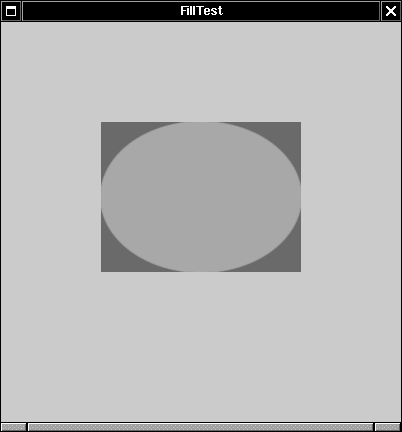
|