Installing and Removing Linux Packages
There's no doubt that the easiest way to install applications in Lindows is through Click-N-Run, but it is not the only way. There are literally thousands of free Linux packages that can be downloaded from the Web, but you'll need to know how to install them once you've got them. There are a variety of ways, from typing in straight text commands to selecting from menus to clicking buttons in a graphical user interface. But first you might ask, What is a package anyway? It can be a program, or a set of programs, that work together to produce an application for you to run. Packages can consist of many things, including the program's executable files, help files, data files, and others. There are many programs that are available from Click-N-Run.
Installing and Uninstalling with dpkg
Lindows is based on the Debian Linux Distribution, which includes a function called dpkg ”the most straightforward way to install Debian packages. Debian files that you can run dpkg on end with the file extension .DEB. Dpkg is strictly a text-based installation, which means that you'll have to type in the commands using the Console.
-
Click on the Launch button . The Launch menu will appear.
-
Click on Run Command . The Run Command dialog box will open , and you'll be prompted to enter a Run command.
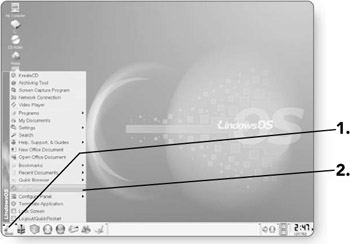
-
Type konsole . This is the command that will open the Console window.
-
Click on Run . The Console window will appear.
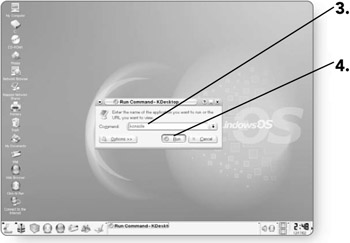
-
Type dpkg -i program.deb . Replace program.deb with the actual name of the file you'd like to install.
-
Press Enter . The installation process will begin.
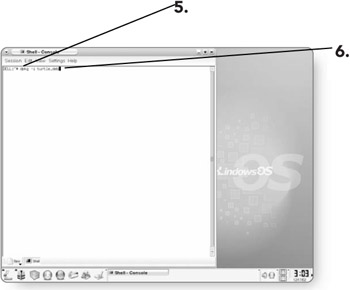
-
Type dpkg -r program.deb . Replace program.deb with the actual name of the file you'd like to remove.
-
Press Enter . The files will be removed.
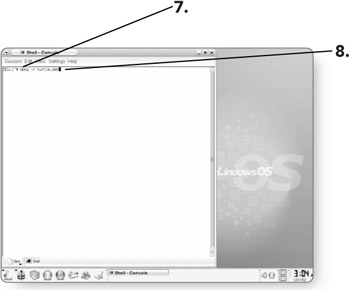
Installing with dselect
If you prefer to choose from menus when it comes to installing programs, rather than just typing in commands, you can use the dselect command. Like dpkg, dselect is accessed from the Console window; but unlike dpkg, you can select installation options from menus rather than having to type in commands. Dselect allows you to install, remove, update, and configure packages.
-
Type dselect in the Console window.
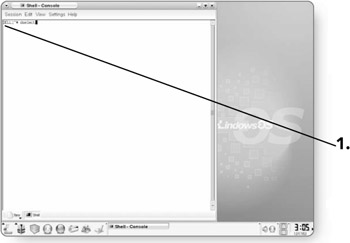
-
Press Enter . A menu of options will appear.
-
Type 2 to request which packages you want on your system.
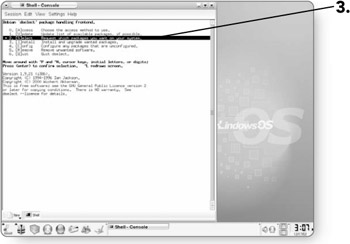
-
Press Enter . A Help screen will appear that will describe what your options are.
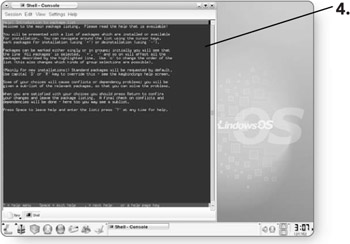
-
Press the Space Bar . A list of packages will appear where you can select which file to install.
-
Press the up or down arrows to move to the file that you'd like to install.
-
Press the plus sign (+) when you've located the file you want to install. This will mark the file.
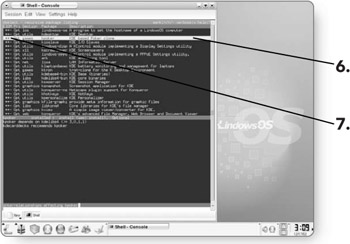
-
Press Enter . You will return to the main screen.
-
Type 3 to move to the Install option.
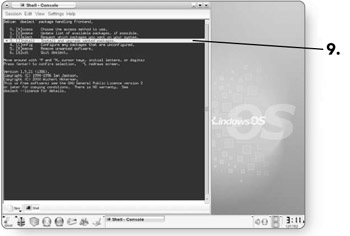
-
Press Enter . The file that you selected will be installed.
EAN: 2147483647
Pages: 152