Installing Windows Applications
Can I install MS Office 2000 on my Lindows machine? That's the million dollar question. Many people who are making the switch from a Windows machine to a Linux machine want to know if they'll be able to use the programs that they have grown accustomed to. The short answer is Yes. Microsoft Office 2000 will install on your Lindows machine. That, however, doesn't mean it will run perfectly. There are some features that may or may not work when you've installed a Windows program. Why? Windows and Linux are apples and oranges when it comes to how they operate , so the way that programs communicate with each operating system is totally different. It's like taking an engine from a car, putting it in a motorcycle, and expecting it to work perfectly . When you install a Windows-based application in Lindows, it runs through WINE, a program that allows the operation of DOS and MS Windows programs on UNIX. As good as WINE is, it is not perfect; therefore many Windows programs won't always run properly, if at all. Microsoft Office 2000 is the only Windows program that the people at Lindows will confirm can work in the Lindows environment. For all other Windows programs, trial and error will determine whether or not they can operate.
Installing Microsoft Office 2000
The installation process for Microsoft Office 2000 in Lindows is really not too different from the installation process in Windows. The only requirement is that you have Lindows WINE installed first. Lindows WINE can be obtained through Click-N-Run (see Chapter 8, "Using Lindows Click-N-Run," for more information).
-
Insert the Microsoft Office CD . The Installation Wizard will appear. If it does not appear, it means you haven't installed Lindows WINE, which is available through Click-N-Run.
-
Type a name in the User name text box.
-
Press the Tab key . The cursor will advance to the next box.
-
Type your initials in the Initials text box. This step is optional.
-
Press the Tab key . The cursor will advance to the next box.
-
Type a name in the Organization text box. This step is also optional.
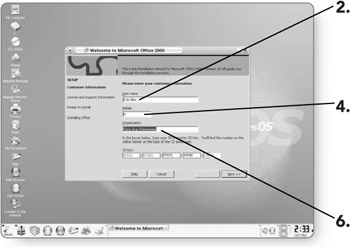
-
Press the Tab key . The cursor will advance to the next box.
-
Type in the CD key that came with your copy of MS Office.
-
Click on the Next button to advance to the next screen.
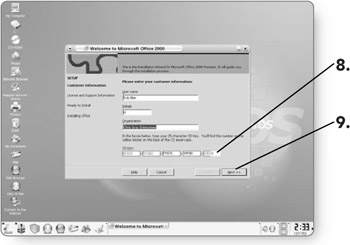
-
Click on the radio button beside I accept the terms in the License Agreement after you've read the agreement.
-
Click on the Next button to advance to the next screen.
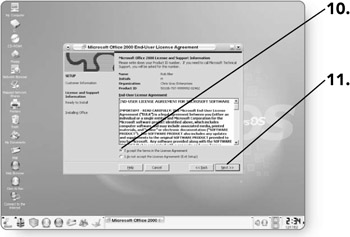
-
Click the Install Now button to begin installation. It will take several minutes for Microsoft Office to install on your machine.
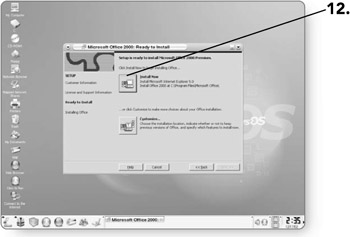
Launching Microsoft Office 2000 Applications
Once you install Microsoft Office 2000, icons for the program are automatically created in your Programs menu. From there you can launch the MS Office programs.
-
Click on Launch . The Launch menu will appear.
-
Click on Programs . The Programs menu will appear.
-
Click on the desired program . There will be an icon for all the components of Office, including Word, Excel, and PowerPoint.
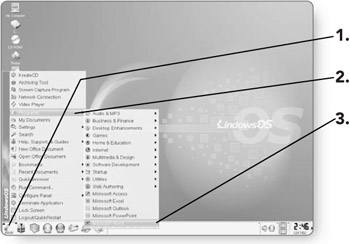
EAN: 2147483647
Pages: 152