Image Viewer
The Image Viewer not only allows you to view images, but there are some minor image adjustment tools built in.
-
Click on the Launch button . The Launch menu will appear.
-
Click on Programs . A menu of categories will appear.
-
Click on Multimedia & Design . A list of programs will appear.
-
Click on Image Viewer . The program will be launched.
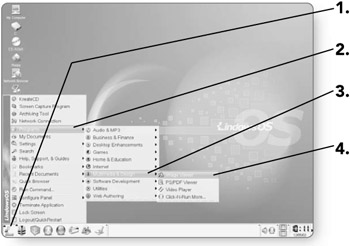
-
Click on File . The File menu will appear.
-
Click on Open . The Open dialog box will appear where you can select an image to open.
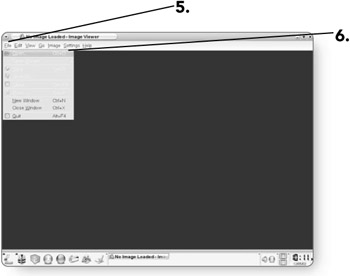
-
Click on the image you'd like to open. A preview of the image will appear on the right pane of the dialog box.
-
Click on OK . The selected image will open in the Image Viewer.
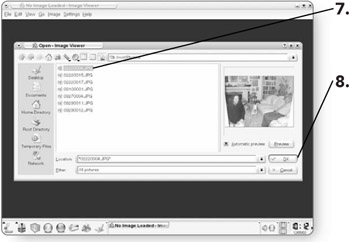
Changing Views
Depending on the size and resolution of your picture, images will open at different sizes when they are opened in the Image Viewer. You can zoom in or out on a photo or change how much of the screen it occupies.
-
Click on Settings . The Settings menu will appear.
-
Click on Show Toolbar if it is not already selected.
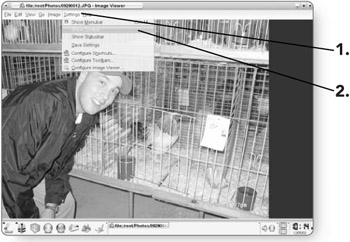
-
Click on the Zoom In button . The picture will appear bigger on the screen.
-
Click on the Zoom Out button . The picture will appear smaller.
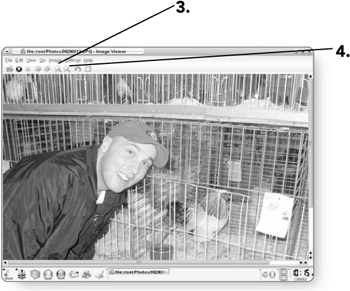
-
Click on View . The View menu will appear.
-
Click on Fill Screen . The image will be enlarged to fit the entire screen.
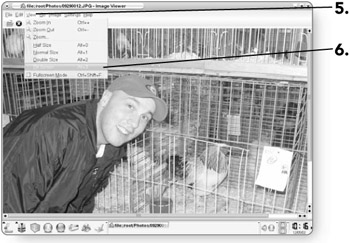
Changing Pictures
If you have a variety of pictures you'd like to view, the Image Viewer provides buttons that enable you to quickly browse through all open images.
-
Click on the Open button . The Open dialog box will open.
-
Click on the images you want to open. By holding down the Ctrl key, you can select multiple images.
-
Click on OK . The images will be loaded, and the first image will be displayed.
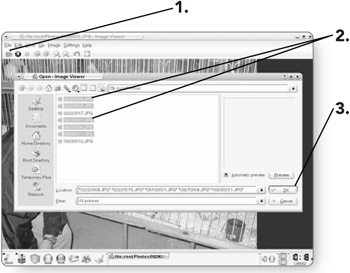
-
Click on the Next Image button . The next image in the directory will appear. You can continue clicking on this button until you've reached the last photo in the directory.
-
Click on the Previous Image button . The previous image in your directory will appear.
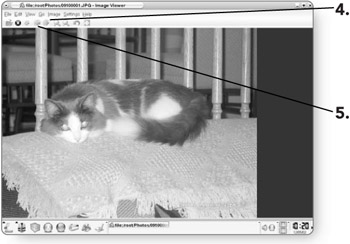
EAN: 2147483647
Pages: 152