Photoshop Help
Photoshop has a comprehensive help document built directly into the program. The help files are actually HTML documents that are viewed from your Internet browser. Because these files reside on your computer, you don't have to be online to view them.
Accessing Help
Some of the help files in Photoshop can be accessed through the Welcome Screen, as you learned earlier. The Help menu serves as a central location for you to find help on almost every Photoshop topic.
-
Click on Help . The Help menu will appear.
-
Click on Photoshop Help . Your Internet browser program will launch with the Adobe help file.
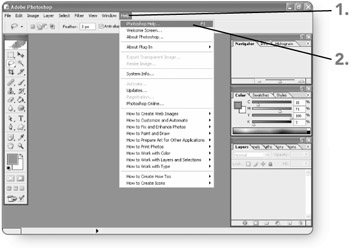
-
Scroll through the various topics . You can drag the scroll bar or use the scroll buttons .
-
Click on the desired topic . The help topics relating to the topic you selected will appear.
-
Click on the desired topic . The help associated with that topic will appear in the window.
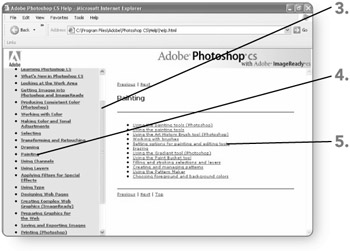
-
Click on the desired navigation control at the bottom of the window.
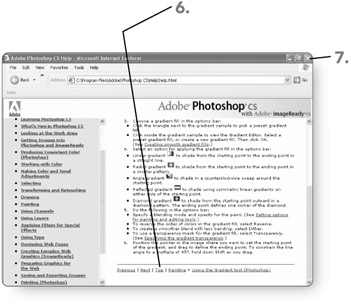
-
Click on the close button in the upper-right corner to close the window and return to Photoshop.
The Help Index
If you wanted to access a specific topic in this book, you'd probably turn to the back, open the index, and find the topic you are looking for. The same holds true with help in Photoshop. You can access the index to get a complete list of help topics.
-
Click on Help . The Help menu will appear.
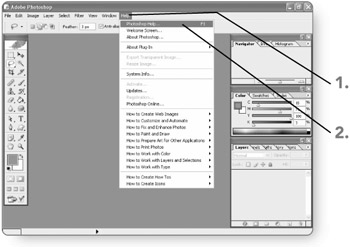
-
Click on Photoshop Help . Your Internet browser program will launch with the Adobe help file.
-
Click on Index . An alphabetical list of all of the help files will appear.
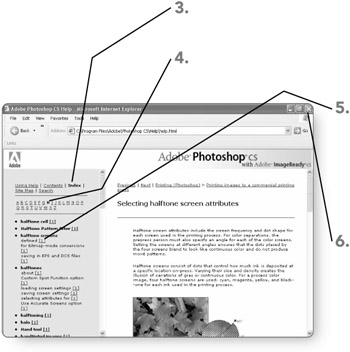
-
Click on a letter to jump to topics that begin with that letter.
-
Click on the number beside the help topic you would like to view. The topic will appear in the window. Topics with multiple numbers beside them indicate that more than one help option is available.
-
Click on the close button in the upper-right corner to close the window and return to Photoshop.
Searching for Help
Rather than having to sort through the index to find help, you can search for particular topics. In your search, you can either use keywords or ask a question.
-
Click on Help . The Help menu will appear.
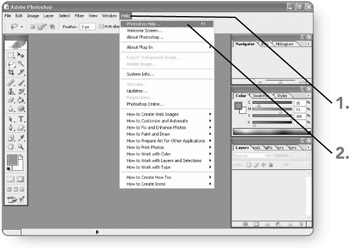
-
Click on Photoshop Help . Your Internet browser program will launch with the Adobe help file.
-
Click on Search . A text box will appear where you can enter your search.
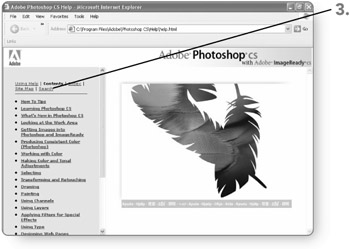
-
Type the keywords or question for your search.
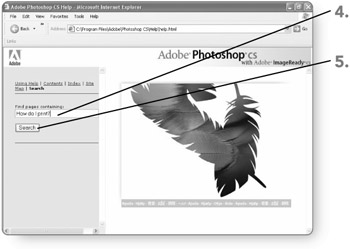
-
Click on the Search button . The Search will be conducted , and topics matching your search criteria will appear below the search button.
-
Click on the desired topic . Its contents will appear in the window.
-
Click on the close button in the upper-right corner to close the window and return to Photoshop.
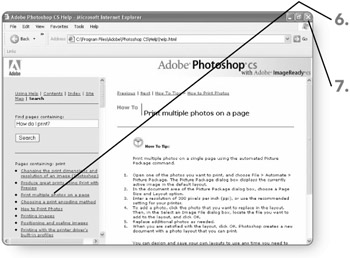
EAN: 2147483647
Pages: 179