Creating a New File
In some cases, you may want to start the creative process with a blank canvas ”a new, blank image file. Photoshop doesn't open a blank file by default when you start the program, so you must do it manually. When you create a new file in Photoshop, you can specify the file size , whether it includes a background color , and more.
-
Click on File . The File menu will appear.
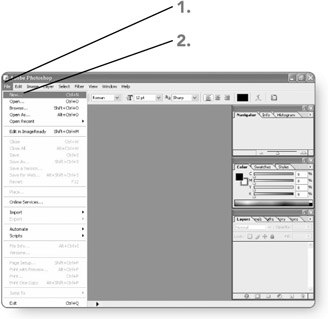
-
Click on New . The New dialog box will open.
-
Type a name for your file in the Name text box.
-
Set the image settings in the Preset box as follows :
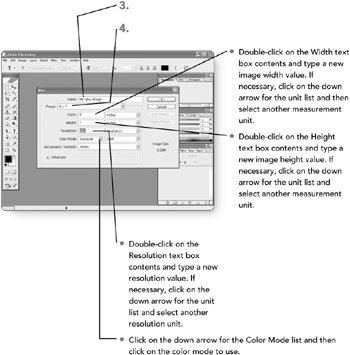
Tip Rather than specifying image dimensions, you can opt to choose a predefined image size from the Preset drop-down list.
-
Click on the down arrow beside the Background Contents box option . A list of options will appear.
-
Click on the desired option. The options work as follows:
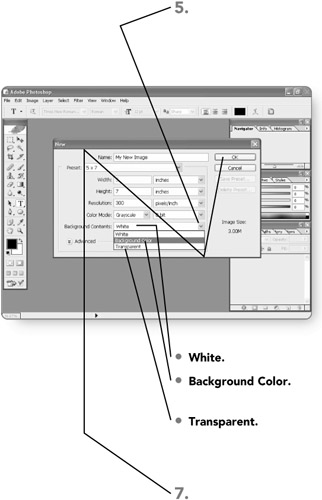
Note Resolution refers to the number of pixels (dots) printed per measurement unit (commonly per inch). The color mode controls how many colors define the image, as required by a particular type of display and output. See Chapter 15, "Understanding Colors and Channels," to learn more about color modes.
-
White. Fills the image with a default white background.
-
Background Color. Fills the image with the background color currently selected in the Photoshop toolbox.
-
Transparent. Gives the image a transparent background so that, when you use the image in a document or Web page, the page background and page elements can show through the image file.
-
-
Click on OK . The New dialog box will close, and the new image file will open onscreen.
EAN: 2147483647
Pages: 179