Making a Droplet
You can save an action as a droplet, a mini program you can use to process image files even when Photoshop isn't running. The following steps show you how to create a droplet using default droplet settings.
-
Click on File . The File menu will appear.
-
Point to Automate . The Automate submenu will appear.
-
Click on Create Droplet . The Create Droplet dialog box will open .
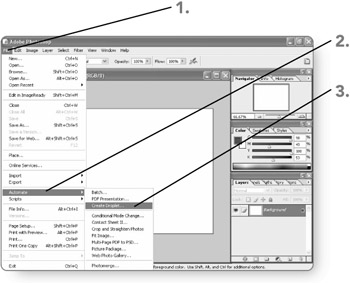
Note The Automate submenu also includes a number of preset automations ”mini programs you can use to process a batch of images. For example, you can use the Contact Sheet automation to create a contact sheet image file from all the images stored in a particular folder.
-
Choose the set that holds the action to convert from the Set drop-down list. The set's actions will become available in the Action drop-down list.
-
Choose the action to save as a droplet from the Action drop-down list. The selected action appears.
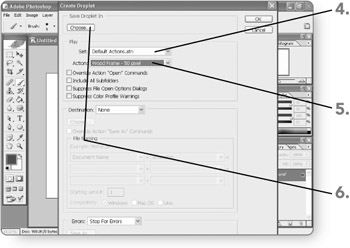
-
Click on Choose . The Save dialog box will open.
-
Navigate to the folder where you want to save the droplet. It will become the active folder.
Note By default, the Save dialog box displays the My Documents folder, but you can save a droplet in any location you prefer.
-
Type a name for the new droplet file. The name you type will replace the placeholder entry in the File name text box.
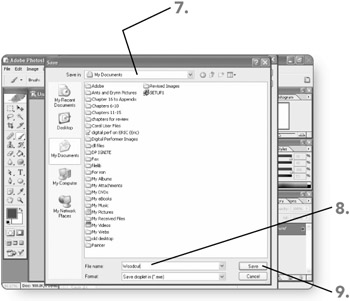
-
Click on Save . The Save dialog box will close, and the name you specified will appear in the Create Droplet dialog box.
-
Click on OK . Photoshop will close the Create Droplet dialog box and finish saving the droplet.
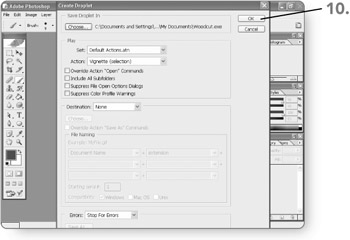
Using a Droplet
As you saw in the preceding section, Photoshop saves a droplet you create as an .exe file. The Photoshop program doesn't have to be open for you to use the droplet. You can use the droplet from the folder where you saved it, or you can copy the .exe file to any other folder, including the Windows desktop ”shown in the following steps ”for convenient use. You don't have to open Photoshop, so the droplet provides a fast alternative for making changes to a number of files because you also don't have to open the individual image files in Photoshop. Using the droplet is an easy drag-and-drop operation, as illustrated in the following steps.
-
Open the folder that holds the file to process with the automation. The folder will appear in Windows.
-
Drag the file to process from its folder and drop it onto the icon for the droplet file (on the desktop or in another folder). The droplet's actions will be performed on the file. You can repeat the process for as many files as need to be processed .
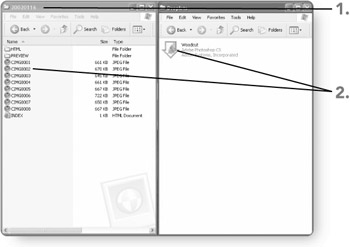
Note The file(s) to be processed must use the correct color mode and other settings; otherwise , the droplet will stop and display an error message.
EAN: 2147483647
Pages: 179