Applying a Special Color Effect
Applying a Special Color Effect
Some of the commands on the Adjustments submenu of the Image menu ” specifically the Invert, Equalize, Threshold, and Posterize choices ”apply special color effects. Each of these commands works a bit differently and applies a slightly different effect, so the following steps provide an example of using one of them ”the Posterize choice. The posterizing effect reduces the number of colors used in the image so that the image becomes composed of larger color areas, much like paint-by-number pictures or the way posters used to be designed.
| Note | The Invert Image command reverses the colors in an image, creating a negative effect. Equalize finds the lightest and darkest pixels in the image and sets them to white and black, respectively. It then distributes the brightness values for the remaining pixels between the two extremes. Finally, the Threshold command converts any image to a high-contrast, black-and-white image. |
-
Click on Image . The Image menu will appear.
-
Point to Adjustments . The Adjustments submenu will appear.
-
Click on Posterize . The Posterize dialog box will open .
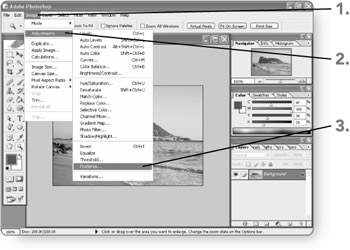
-
Type a new Levels text box entry , if necessary. The image window will preview the specified degree of posterization.
-
Click on OK . Photoshop will close the Posterize dialog box and apply the special effect.
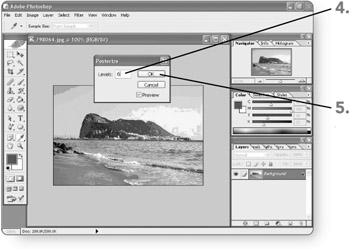
EAN: 2147483647
Pages: 179