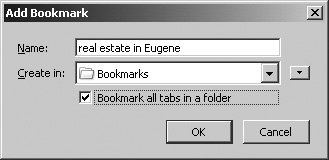Bookmarking a Bunch of Tabs All at Once
|
| Suppose you've opened a bunch of tabs to search for information on something or other and, what the heck, you struck pay dirt. Now you want to create a folder of bookmarks for all the tabs so you can open them as a group. Here's how: When you've got all the websites displayed that you want to make bookmarks for (and no others!), go to Bookmarks | Bookmark This Page or press Ctrl+D. It really doesn't matter which tab you do this from; you're going to put all of them into a folder anyway. The Add Bookmark screen appears. Enter the name of the folder you want to create for the bookmarks. This is a little different from what you saw in the previous chapter, where the name is applied to a new bookmark. What makes the difference is that you also check Bookmark all tabs in a folder on the screen. Figure 6-7 shows an example of what this looks like. Figure 6-7. The Add Bookmark screen prior to saving tabs in a folder. When you click OK, Firefox slurps up the addresses for all the open tabs and puts them in a new folder with the name you entered. If you created this in the Bookmarks folder, the new folder is right on the bookmark list; otherwise, the new folder is a subfolder in the specified folder. You can then open individual bookmarks or the entire folder all at once.
|
|
EAN: 2147483647
Pages: 185