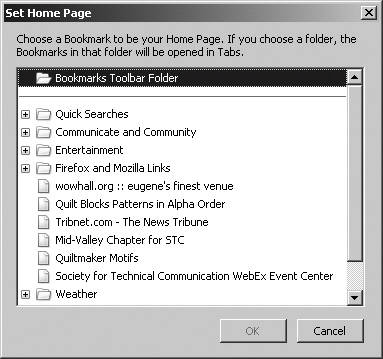Putting It All on My Tabs
|
| You saw in the previous chapter how to add a folder to the bookmarks toolbar. You can open all the bookmarks in separate tabs just by right-clicking the folder and selecting Open in Tabs from the context menu. All the bookmarks in the bookmark folder open in separate tabs. You can even open multiple bookmarks in multiple tabs as your home pages by going to Tools | Options | General and clicking Use Bookmark in the Home Page section. The Set Home Page screen (shown in Figure 6-6) appears. Figure 6-6. The Set Home Page screen. Select the folder you want to open, and click OK. The next time you start Firefox or click the Home Page icon, all the bookmarks in the folder will be opened in separate tabs on the screen. You could use this trick for things like
|
|
EAN: 2147483647
Pages: 185