Section 3.8. Publishing Your Movie
3.8. Publishing Your MovieThe animation is done, but your work cannot be shown outside the Flash authoring environment until you publish the movie. Publishing a Flash movie is the act of exporting the completed version of a .fla file as another file type. The .fla format is used only for editing within the Flash application; it is too bloated with excess information (and too unprotected) to be appropriate for distribution. When you publish Flash content for the Web (for use with the Flash Player browser plug-in), the .fla file is compiled into the aforementioned self-contained .swf file format. You can publish other file formats too, some of which will be discussed later in this book. Flash can also automatically create an HTML page in which to display your SWF file. Users don't ordinarily browse directly to the URL of a SWF file. Instead, developers typically publish an HTML file in which the SWF file is embedded (using the HTML <object> and <embed> tags). Publish your movie and see how it performs:
Figure 3-16. The Publish Settings dialog box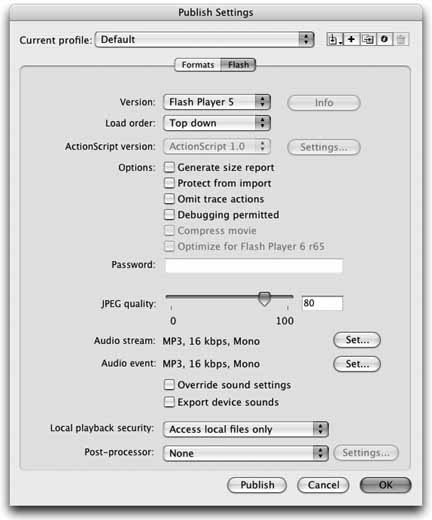
3.8.1. What's Next?Mission accomplished! You now have an animation in SWF format ready to be posted on the Web. You've already learned the basics of controlling the speed of an animation (by adjusting the frame rate or the number of frames over which the animation occurs). The pacing of an animation is key to its success, so keep that in mind as you begin new projects. A slow-paced ad for a high-speed Internet connection service, for example, would not convey the desired message to the user. Subconsciously, the user would associate a slow ad with a slow Internet connection. Therefore, you'd want to use a slow-paced animation when discussing the competing products (such as dial-up connections), and use a fast-paced animation to dramatize the speed of the high-speed Internet connection. To practice what you've learned, try modifying other properties of the animation you created. Can you start with invisible boxes and fade them in? Can you animate the text using different starting points, so the text moves in different directions? Finally, try changing the pace of the animation. Motion effects can convey a sense of depth in Flash animationssomething you may want to strive for in your own work. In the real world, objects close to the viewer appear to move more quickly than objects that are far away. How might you use this fact to make, say, an animation of falling snow appear more realistic? If you want the user to be able to replay your animation, you can add a button to the end that will restart the file from frame 1, as you'll soon see. In the next chapter, you'll take a look at several types of buttons and simple interactivity. You'll learn:
|
EAN: 2147483647
Pages: 117