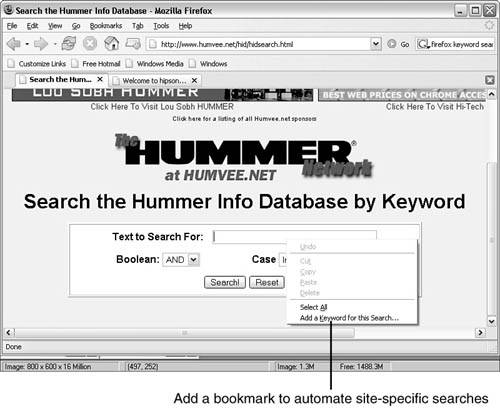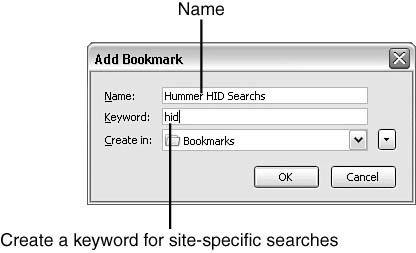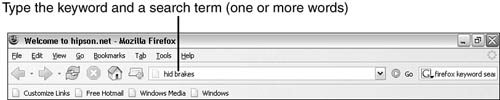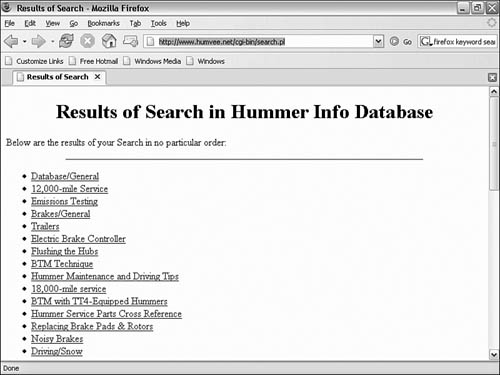Working with Firefox s Keywords System
| < Day Day Up > |
Working with Firefox's Keywords SystemFirefox offers many unique tools and techniques. This is a direct result of a product that is not only driven by the users, but developed by them as well. One very powerful system in Firefox is the keywords capability. With keywords, you can type a keyword in the Location bar and Firefox goes to the desired site and uses that site's search to find the search terms. Configuring keywords is not difficult, but it's not well documented. Let's go through an example, step by step. Go to a site that has a search box. This site could be a search engine or any site that has an internal search capability. Note Keywords are not case sensitive, but you can define both upper- and lowercase keywords using the same characters. For example, you can create two keywords: HID and hid. I try to avoid confusion by always keeping my keywords lowercase it is easier to type and being consistent helps me avoid any conflicts. Start with adding a keyword:
Now, if that isn't the coolest trick, then nothing is. Tip This cannot be done when selecting Bookmarks, Add Bookmark. Firefox does not know where the search terms should be placed, so you must right-click the site's search edit box. |
| < Day Day Up > |
EAN: 2147483647
Pages: 245