Part I: Setting Up a New Web Project
Step 1
To begin a new web project, start Visual InterDev. Choose New from the File menu. When the New dialog box appears (Figure 8-1), click the Projects tab and select the Web Project wizard. Then specify a location for your project files in the Location box, give your project the name Magazine, and click OK.
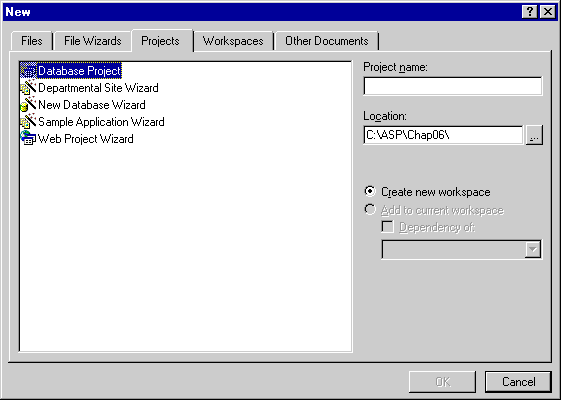
Figure 8-1. The New dialog box.
The Web Project wizard (Figure 8-2) will ask you for the name of the Web server on which the new project will be created. If this text box contains an entry, you can accept it; if the box is empty, type the name of the machine that is running Internet Information Server (or Personal Web Server). (If you don't know the correct name of your Web server, look up the Identification information by using the Network applet in the Control Panel.) Click Next.
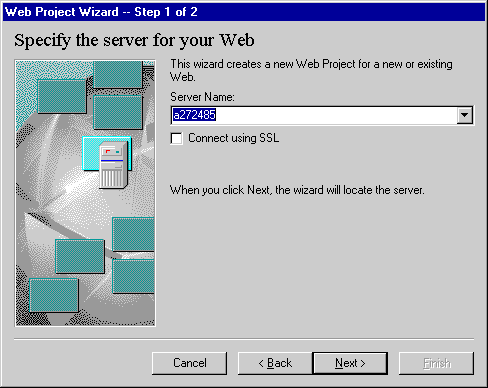
Figure 8-2. The Web Project wizard.
The Web Project wizard will contact the selected Web server and present you with the step 2 dialog box. Choose the option Create A New Web. Make sure the name of the web is Magazine. Do not check the option to enable full-text searching of the site, because you will create this page yourself later. Click Finish. The Web Project wizard will create your new web and open the project.
Step 2
This project utilizes a Microsoft Access database named MAGAZINE.MDB to provide the online database of articles. In order to access this database, you must establish an ODBC data source on your machine. Set up the ODBC data source in the ODBC Data Source Administrator, and name the source Magazine.
Step 3
Return to Visual InterDev. Now you will add the data source to your web project. On the FileView tab, click the project title and then choose Add To Project/Data Connection from the Project menu. When the Select Data Source dialog box appears, click the Machine Data Source tab, select the Magazine data source, and click the OK button. Visual InterDev will add a new data connection to your web project based on the Magazine data source.
When the Magazine data source is added to your project, Visual InterDev places a Data View tab in the project window. Click this tab to view the Magazine database structure. In the Tables folder, you will see that the Magazine data source consists of an Articles table and a Sections table. Articles contains information about the articles in the magazine, while Sections contains the actual text. Editing the magazine is a simple matter of changing entries in these database tables.
When you double-click the Articles table, Visual InterDev displays the table in the working area. The Articles table consists of the fields ArticleID, ArticleTitle, ArticleSubTitle, and ArticleNote. These fields are used to generate the table of contents for the site. (See Figure 8-3.)
The Sections table stores the detail for each article. Every article has one or more sections, and each section has text contained in a binary field. The magazine pages are constructed using this text. (See Figure 8-4.)
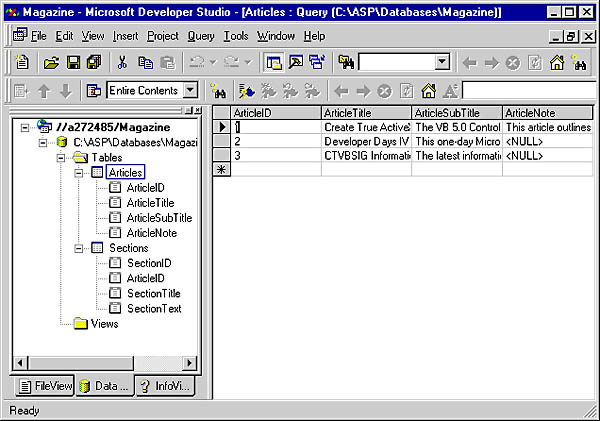
Figure 8-3. The Articles table.
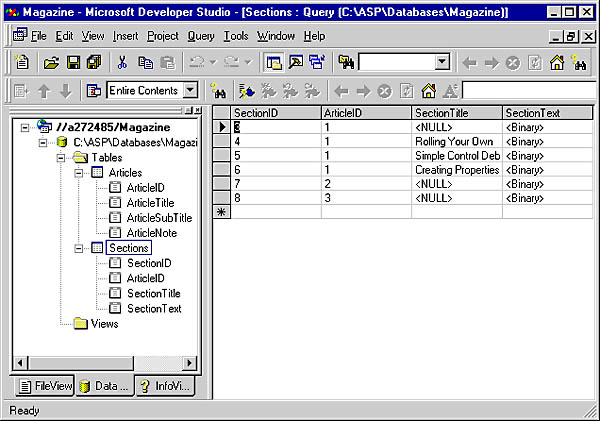
Figure 8-4. The Sections table.
EAN: 2147483647
Pages: 84