Google Art
|
| < Day Day Up > |
|
Google Art creator hosts one of the most obscure Google games in circulation. Google Art is founded on a helpful quirk in the search results of Google Groups: search keywords are highlighted. Somebody at kryogenix.org took advantage of this results display to contrive a method of creating art that would appear only as a Google Groups search result. The result is like ASCII art (images created from keyboard characters and symbols) but with colors generated by Google's highlight. Figure 15-10 shows an example. You can get started on a Google art project by visiting the Google Art creator site:
www.kryogenix.org/code/browser/aqgoogle/ 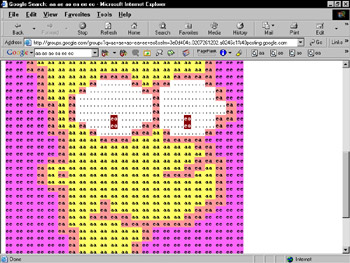
Figure 15-10: More colorful than shown here, Google art displays only in a Google Groups search result.
Google Art creator assigns two-letter vowel clusters to colors, according to the color order with which Google Groups highlights keywords. The clusters are aa, ae, ai, ao, au, ea, ee, ei, and so forth. Google Art creator provides a graphical interface so you don't have to memorize color assignments, allowing you to draw (so to speak) by clicking small blocks of color into a grand design. (See a decidedly inartistic example in Figure 15-11).
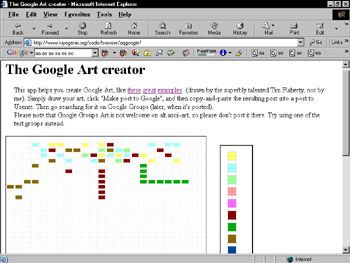
Figure 15-11: The Google Art creator provides a palette for your design and then converts your work to an ASCII message ready for highlighting.
When you're finished, Google Art creator generates an ASCII message body for posting to Google Groups. It looks something like this:
.. .. .. .. .. .. aa aa ae ae eu eu eu ai .. .. .. ea ea ea ao ao ao ei ei ei ei .. .. .. .. ee ee ee ae ae ae .. .. .. aa ae ai ao au aa aa .. .. .. ei ei ei ei ei .. .. .. aa aa
Anything remotely artistic would be much longer than this example. The double dots represent blank, uncolored spaces. Again, Google Art creator manufactures the message body for you, based on your drawing efforts with blocks of color.
| Remember | Click the Make post to Google button to generate the message body. Despite the button's implication, clicking it doesn't really make a post to Google Groups; it merely generates the message body. You must copy and paste it into a Google Groups message body. You may also use a dedicated newsgroup reader to make the post. (See Chapter 4 for more on all this Groups business.) |
After the post is made, allow a few hours for Google to catalog it on the Google Groups server. After it arrives, anybody stumbling across it without searching for it in a certain manner sees only the ASCII text, as in the preceding example. To highlight the vowel clusters, you must search with those clusters as keywords. That's right - you must actually conduct a Google Groups search with a keyword string like aa ae ei eo, and possibly a much longer one. Google Art creator comes to the rescue again, though: When it furnishes your message body text, it also gives you the necessary search string.
Here, then is a rundown of steps necessary to create and view Google art:
-
Go to the Google Art creator site:
www.kryogenix.org/code/browser/aqgoogle/
-
Create art.
Click a color, and then click inside the art frame to deposit that color in a grid. To erase any colored box, click the blank color and click the colored box again.
-
Click the Make post to Google button.
You may also type a message title in the provided space (but you don't need to). If you don't, simply enter the title when you post to Google Groups. But typing it now gives you a more precise search string, which you might need to find your artwork later. After a minute, Google Art creator displays your message body and search string at the bottom of the page.
-
Copy and paste the search string to another location on your screen, such as Windows Notepad.
-
Copy and paste the message body to the same location as the search string.
-
Go to Google Groups.
-
Search for and display the misc.test newsgroup.
See Chapter 4 for information about navigating Google Groups. You want to post your art to a test group, not to any newsgroup. Most social groups would flame you hotly for dumping a bunch of ASCII gibberish onto the board.
-
Click the Post a new message to misc.test link.
-
On the Compose your message page, paste the message body and subject title in their respective boxes, and click the Post message - No preview button.
You could preview the message, but it would not show up as colored art. If you copied and pasted correctly, there are no mistakes.
-
Wait.
It takes Google Groups three to eight hours to capture and catalog posted messages.
-
Anywhere in Google Groups, copy and paste the search string provided by Google Art creator.
-
Click the search result representing your posted message.
You're finally there. With the correct search string provided by Google Art creator, your message appears colored with highlights representing your keywords.
The value of Google Art creator? Marginal, at best. This is definitely an exercise in personal fulfillment, because the likelihood of anybody else finding your art with the correct search string is virtually nonexistent. But if you get good at this, you could always put up a Web page with instructions, thereby opening a sort of ephemeral art gallery, hosted entirely by Google Groups.
|
| < Day Day Up > |
|
EAN: 2147483647
Pages: 188
- Integration Strategies and Tactics for Information Technology Governance
- An Emerging Strategy for E-Business IT Governance
- Assessing Business-IT Alignment Maturity
- A View on Knowledge Management: Utilizing a Balanced Scorecard Methodology for Analyzing Knowledge Metrics
- The Evolution of IT Governance at NB Power