Other
| And now, we'll finish with a collection of other common problems and quirks that don't fit neatly into any of the other categories in this chapter. Running Another OS In UbuntuSome of you will have read the title of this recipe and wondered how on earth you can run another OS on an existing OS. Surely such a thing is not possible? Well, actually it is. In recent years virtualization technology has been developed to simulate a computer in software. You can use this technology to boot a virtual computer in a window and run an OS on it, entirely in software. There have been some commercial applications to do this for a while, but recently the Open Source QEMU project has developed to such a point to make this viable to run a variety of different OS. It can run Windows, FreeBSD, Netware, and even other Ubuntu installations. First of all, use Synaptic to install QEMU. When it has installed, use the file manager to create a folder in your home directory called "qemu." Now load a terminal and run the following commands: foo@bar:~$ cd qemu foo@bar:~qemu$ qemu-img create hd.img 350M The last parameter (350M) indicates the size of the virtual drive in megabytes. Feel free to adjust this to your liking. The next step is to boot an install CD in the virtual machine: foo@bar:~$ qemu -boot d -cdrom /dev/cdrom -hda hd.img When your installation has finished, reboot the virtual machine: foo@bar:~$ qemu -boot c -fda /dev/fda -cdrom /dev/cdrom -hda hd.img -user-net -pci -m 256 -k en With the setup complete, you can add a link to the new OS on your panel. Right-click on the panel where you want to create the launcher, and choose Add to Panel > Custom Application Launcher. Enter the following details:
Choose an icon for your new OS. It Was Suggested I File a Bug Report, but I Don't Know HowUbuntu is a collaboratively developed system in which hundreds of developers from around the world work together to build a simple, yet powerful, distribution. With so much software involved in Ubuntu, bugs and problems can naturally creep into the system. If you believe that the problem you have is not a configuration or hardware error, it may well be a bug. Anyone can submit a bug report, and it is encouraged that regular users of Ubuntu contribute bug reports where possible. Bug reports are handled on a special Web site called Launchpad, which resides at http://launchpad.net/ (see Figure 6-10). Figure 6-10. Launchpad is where the bug reports live.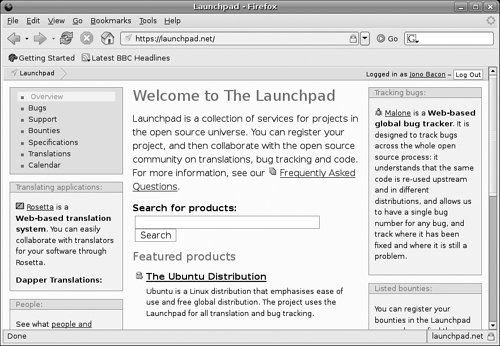 Launchpad provides a complete environment in which bugs can be tracked and future features are merged into Ubuntu. Launchpad is not only designed to make bugs for Ubuntu easy to report, but to also support bugs for other systems too. This means that developers can work together to resolve problems. To report a bug, click on the Help menu in the application for which you want to report the bug. Select Get Online Help. Firefox will now load, and you are taken to the Launchpad site. To use Launchpad, you need a user account, so click the Register link to register your account. Enter your e-mail address, and you will be e-mailed registration details. When you have completed the registration, log in to Launchpad. You can always access your application in Launchpad by using the Get Online Help menu item. Tip: Another Way into the Bug Tracking System You can also access the bug tracking system by going to Launchpad, clicking the Bugs link in the right sidebar, and then entering the name of the application in the text box farther down the page. If possible, it is generally recommended that you use the Help menu approach as it will automatically pick the right application for you. The first step is to check to see if the bug has already been reported. In the right sidebar of Launchpad are a series of menu options. Each bug that is added to the system is automatically given a unique ID for the bug, and you can search for this number if needed. You can alternatively search for something related to the problem. As an example, search for "crash" or "hang." If you find your bug has already been reported, you can keep updated with changes to do with the bug by clicking the Subscribe link in the right sidebar. If no bug exists, you should report it yourself. To do this, click the Report a Bug in <application name> in Ubuntu link. Simply fill in the Summary box with a single-line description of the bug, and then use the Description box to fill in the details. You should be as detailed as possible and include your computer's specifications, any special steps you went through to trigger the bug, the effects of the bug, and how you expected the software to work. Try to be detailed, but keep everything you say relevant to the bug. If you would prefer to keep your bug report confidential, select the checkbox, but it is highly recommended you keep your bug reports public if possible. This means that as many people as possible can see the report and possibly act on it. With the bug submitted, you will receive e-mail updates about the progress the developers are making to fix the bug. In some cases the developers may ask you to run commands or try different things to help nail down the bug so they can fix it. Bug reporting is an essential process in which everyday users of Ubuntu can really help keep the software as bug-free and stable as possible. It is a truly valid contribution to the Open Source community. Tip: Need a Hand? If you need help reporting a bug, ask for support on the Ubuntu-users list, IRC, or the forums. The community will be more than happy to help. How Can I Monitor the Weather?Besides looking out the window, you can add a weather applet to a panel that shows the current temperature along with an icon that indicates sunshine or rain. Right-click a panel, and select Add to Panel. Drag the weather applet (under Accessories) to an empty spot on the panel, and click Close. Now right-click the weather applet, select Preferences, and select the Location tab. From here you can select your city or a city in the vicinity. Click Close when you are done. If you want more detailed information, just click the applet. How Do I Make Ubuntu Bread?With so many recipes in this chapter to solve common problems or perform small tweaks and optimizations, it seems unfair not to include an actual recipe. This actual recipe was posted to the popular Ubuntu Forums to create some special Ukranian egg bread called Kalach, which is much like challah or any other egg bread. The twist of course is that it is shaped like our favorite distribution's logo (see Figure 6-11). Figure 6-11. The Ubuntu loaf. http://ubuntuforums.org/attachment.php?attachmentid=656&d=1112834131)###
Be very careful. My dog jumps up on the table to eat this. I make this for special occasions, and it is embarrassing when guests find the dog with the half of the bread that she could not finish under the table. How Can I Prevent the Pain I Am Getting in My Fingers When I Type?If you feel pain or numbness in your fingers, you are likely suffering from repetitive strain injury (RSI). This common complaint typically afflicts those who work with computers for long periods every day. The constant movement of the fingers in such a repetitive fashion can cause swelling and pain in the fingers and wrists. RSI can also affect your neck, back, legs, and other areas. If you suspect you have RSI you should first consult your doctor. RSI is a condition that requires treatment. This treatment can come in the form of physiotherapy, regular breaks, workspace adjustments, and in some extreme cases, medication or surgery. One of the most common methods of reducing RSI is to take regular rest breaks. It is a good idea to break about once an hour. Your desktop can help with this. Click on System > Preferences > Keyboard, and select the Typing Break tab. You can use the settings in the tab to enforce a break once an hour. Another type of break is a micropause. These breaks usually occur every couple of minutes, and the break lasts for only a few seconds. These breaks are intended to be less intrusive and give your hands a chance to regularly rest for a short period to allow the blood to flow. A useful little tool called Workrave has been developed to enforce regular micropauses. Use the Synaptic package manager to install Workrave. Tip: Remember! Always consult a doctor with any health problems. RSI in many cases is a treatable problem, but your doctor can best advise you on the recommended treatment. |
EAN: 2147483647
Pages: 133
