Instant Messaging with Gaim
|
| < Day Day Up > |
|
Fedora Core allows you to do instant messaging too. It doesn’t matter if you usually use MSN/Windows Instant Messenger, Yahoo Messenger, AOL Instant Messenger (AIM), or ICQ; you can set up Gaim, a single application, to check all of these messaging accounts. The question most people had in the past, however, was how to set up Gaim to do this — it was, shall we say, less than intuitive. In the new version of Gaim that ships with Fedora Core, however, things have gotten much easier, so you are really in luck.
To get Gaim set up and ready for action, go to the Main menu and select Internet > Instant Messenger. Click the Accounts button, and in the Accounts window click Add. This will bring up the Add Account window shown in Figure 4-15.
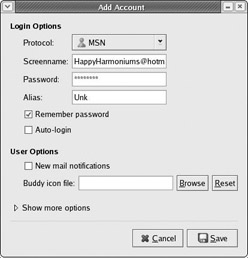
Figure 4-15: Adding instant messaging accounts to Gaim
From this point on, setting up Gaim is easy enough to do. First, select the appropriate protocol for your messaging service in the drop-down menu. Then type in your screen name (usually the email address under which your messaging account is registered), your password (your messaging password, that is), and finally, your alias (the nickname that other people see when you are in their buddy’s list). Once you’ve done all this, click Save, and then close the other Gaim windows, including the main one. Now run Gaim again, and your new account will appear in the main Gaim window (see Figure 4-16). All you have to do now is click Sign On, and you will be blabbing in no time.
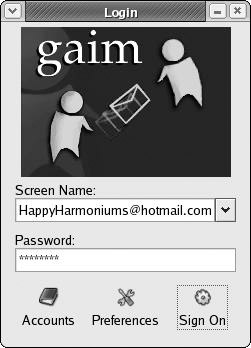
Figure 4-16: Signing on with Gaim
|
| < Day Day Up > |
|
EAN: 2147483647
Pages: 188
- Chapter II Information Search on the Internet: A Causal Model
- Chapter IV How Consumers Think About Interactive Aspects of Web Advertising
- Chapter VI Web Site Quality and Usability in E-Commerce
- Chapter VII Objective and Perceived Complexity and Their Impacts on Internet Communication
- Chapter XVI Turning Web Surfers into Loyal Customers: Cognitive Lock-In Through Interface Design and Web Site Usability