More Panel Fun
|
| < Day Day Up > |
|
In addition to the basic customization you’ve just done in the previous project, you can do a lot more to change the look and feel of your Panel. Most of these options are available by right-clicking any open space in the panel and then selecting Properties, which will bring up the Panel Properties window (see Figure 3-15).
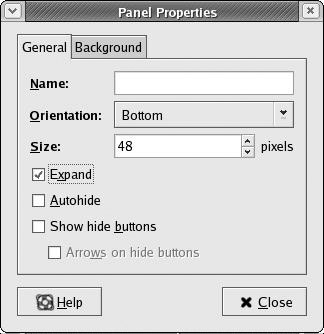
Figure 3-15: The GNOME Panel Properties window
From this window you can change the position of the Panel, alter its size, change its color, or make it (but not the launchers on it) invisible — very cool. You can also set the Panel so that it will automatically disappear when you are not using it, and have it reappear when you bring your mouse cursor into the area where the panel normally resides. Don’t feel afraid to play around and give things a try — that’s half the fun!
Mac Users Can Feel Right at Home
Another cool feature of the GNOME Panel program is that you can add additional panels to other parts of the screen. Former Macintosh users can create a fairly Mac-like desktop by right-clicking any open Panel space and selecting Add Panel, which will cause a new panel to appear at the top of the screen. As is, the new panel will be a bit too fat to look like a Mac menu bar, but you can reduce its size in the Panel Properties window (a size of 29 or 30 pixels should do the trick).
To further Mac-ify things, you can right-click the panel to add a Menu Bar in the left corner (select Add to Panel > Add Menu Bar), a Window Menu to the far right corner (select Add to Panel > Utility > Window Menu), a Clock (select Add to Panel > Accessories > Clock), a pair of Eyes next to that (select Add to Panel > Amusements > Eyes), and a Sticky Notes utility (select Add to Panel > Accessories > Sticky Notes) to the left of that. This will give you a sort of hybrid Mac OS 9/X menu bar. With a few more touches here and there, Mac emigrants can quite easily create a desktop environment that looks very much like that in Mac OS X (see Figure 3-16).
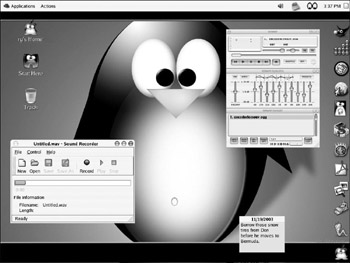
Figure 3-16: A Mac OS X–like desktop with panels at the top and right side of the screen
If you are curious how to get the Aqua-like window borders and controls shown in Figure 3-16, flip to Chapter 5.
|
| < Day Day Up > |
|
EAN: 2147483647
Pages: 188