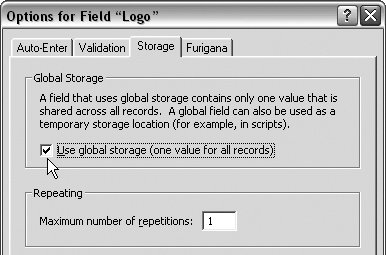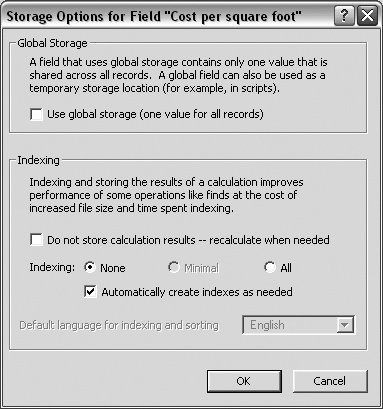| FileMaker's storage options include creating global or indexed values. A global storage field (previously known as global fields) contains a single value used for every record in a file. That value can be text, a number, date, time, or container. Typical uses include displaying boilerplate text or a company logo within each record. Global field values can be used in formulas for calculations and scripts. Since global fields appear in every record, they cannot be used to find records within a database. Indexing creates an alphabetical (or numeric) list of all the values in the selected field, greatly speeding any search for recordsonce the index is created. But indexing also increases your database's size, eating up hard drive space. For that reason, FileMaker gives you field-by-field control of which, if any, fields are indexed. Indexing can also be used to store results for calculation fields. (See To store calculation results on page 123.) Manually setting which fields should be indexed is no longer really necessary, however, since FileMaker can now automatically generate an index whenand only whenyou do something that would be speedier with an index, such as a find request. To create global storage fields 1. | Choose File > Define > Database ( in Windows, in Windows,  on the Mac). on the Mac).
| 2. | When the Define Database dialog box appears, the Fields tab is automatically selected. Use the Table drop-down menu to select a table, then type a name into the Field Name text box.
| 3. | Make a choice from the Type drop-down menu, then click Create. The name of your new field is added to the list of field names.
| 4. | Select the new name in the list and click the Options button. When the Options dialog box appears, click the Storage tab and check Use global storage (Figure 9.12).
Figure 9.12. In the Options dialog box, click the Storage tab and check Use global storage. 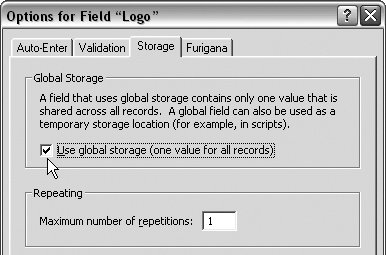
| 5. | Click OK to close the Options dialog box, then click OK to close the Define Database dialog box to apply the change.
|
To set indexing 1. | Choose File > Define > Database ( in Windows, in Windows,  on the Mac). on the Mac).
| 2. | When the Define Database dialog box appears, the Fields tab is automatically selected. Select a field to index from the center list and click Options.
| 3. | In the Indexing section, select All. (Figure 9.13) (Ignore the Minimal setting.) If necessary, reselect which language the index will use from the bottom drop-down menu.
Figure 9.13. In the Indexing section, select All to set indexing for the selected field. 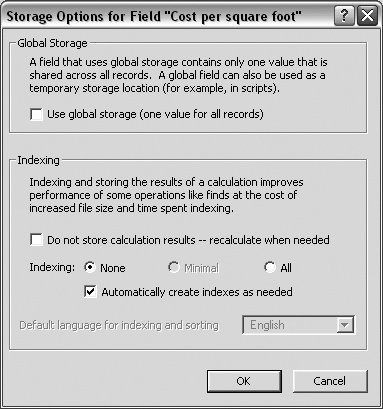
| 4. | Click OK to close the Options dialog box and the Define Database reappears. If you want to set indexing for another field, repeat the steps. When you're finished, click OK to close the dialog box.
|
|