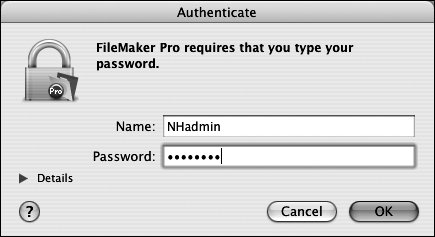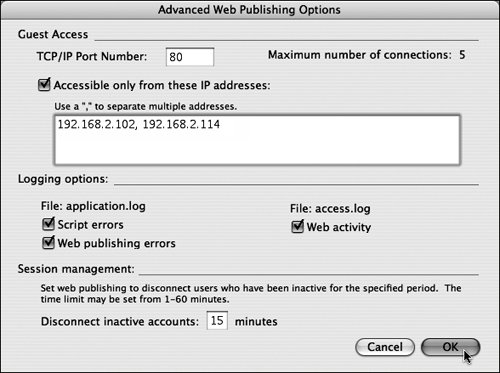| Up to 10 files can be shared over the Web simultaneously by five different users. For any more than that, you'll need FileMaker Server Advanced (a $749 retail upgrade beyond FileMaker Pro 8). To share files over the Web 1. | Open the FileMaker files you want to share ( in Windows, in Windows, on the Mac). on the Mac).
| 2. | Choose Edit > Sharing > Instant Web Publishing (Windows) or FileMaker Pro > Sharing > Instant Web Publishing (Mac) (Figure 16.2).
Figure 16.2. To share a file over the Web, choose Edit > Sharing > Instant Web Publishing (Windows) or FileMaker Pro > Sharing > Instant Web Publishing (Mac). 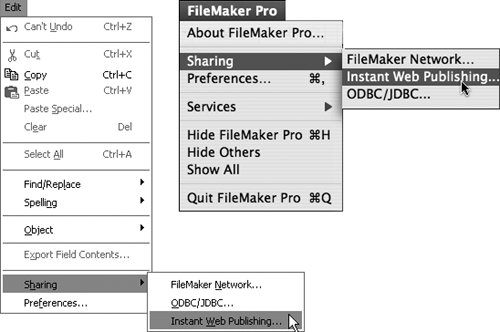
| 3. | When the Instant Web Publishing dialog box appears, set the Instant Web Publishing radio button to On (Figure 16.3).
Figure 16.3. In the Instant Web Publishing dialog box, set the Instant Web Publishing radio button to On, make a selection in the Currently open files list, and click Specify to choose a privilege set. 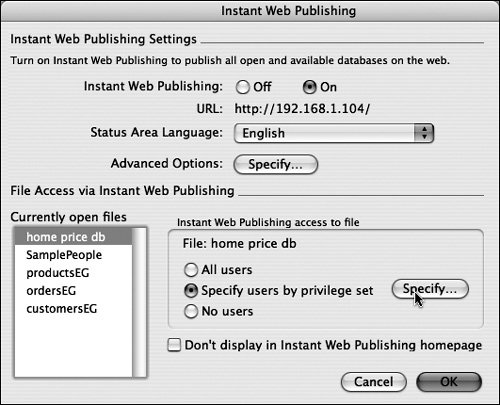
| 4. | Select a file in the Currently open files list, select Specify users by privilege set, and click Specify.
| 5. | When the Specify users by privilege set dialog box appears, select the On button beside each Privilege Set you want to have Web access to this file (Figure 16.4). Click OK to close the dialog box.
Figure 16.4. Select the On button beside each Privilege Set you want to have Web access to the file. 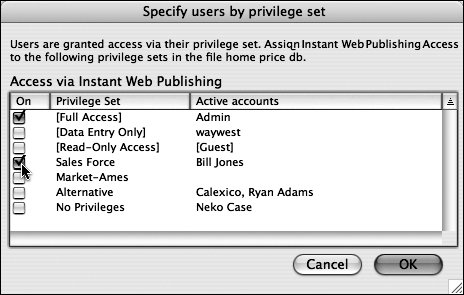
| | | 6. | When the Instant Web Publishing dialog box reappears, select another file you want to share from the Currently open files list and repeat steps 45 (Figure 16.5).
Figure 16.5. If there are other files you want to share, select them in the Currently open files list and repeat the previous steps. 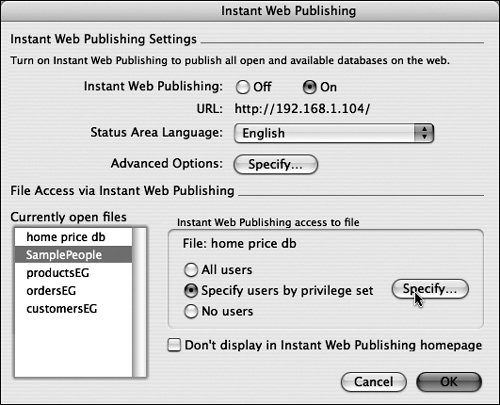
| 7. | When you finish setting the privileges for each open file, click OK to close the dialog box and allow those files to be shared.
|
 Tips Tips
Depending on your setup, you may see an alert dialog box at the beginning of step 3 (Figure 16.6). Just type in your Password, click OK and the Instant Web Publishing dialog box appears. Figure 16.6. Depending on your setup, FileMaker may ask for your Admin Password before letting you turn on Web sharing. 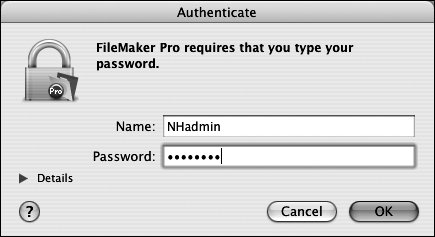 In step 4 if No users is selected, the file can't be opened over the Webeven if sharing is set to On. In step 5, for more information on creating and using privilege sets, see Setting Accounts and Privileges on page 250. At the bottom of the Instant Web Publishing dialog box, there's a checkbox for Don't display in Instant Web Publishing homepage. Why would you use it? Suppose you have several relational databases that feed data to each other using portals or lookups. To work together for your Web users, they all need to be shared over the Web even if your users work directly in only one or two of them. Instead of showing users a potentially confusing list of all these files, the checkbox hides the ones they don't need to open. In the Instant Web Publishing dialog box, you can further limit access to any selected file by clicking the Specify button next to Advanced Options. When the Advanced Web Publishing Options dialog box appears, type in the IP addresses for the computers you want to have access to the files (Figure 16.7). No other computers will have access to this file. Click OK to close the dialog box and return to the Instant Web Publishing dialog box. Figure 16.7. To limit Web sharing to particular computers, use the Advanced Web Publishing Options dialog box to enter specific IP addresses. 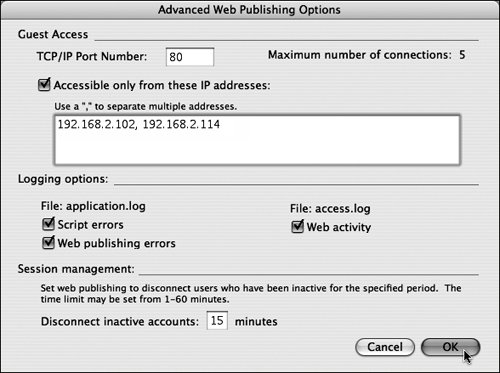 To turn off Web sharing, close the file on the host computer.
|
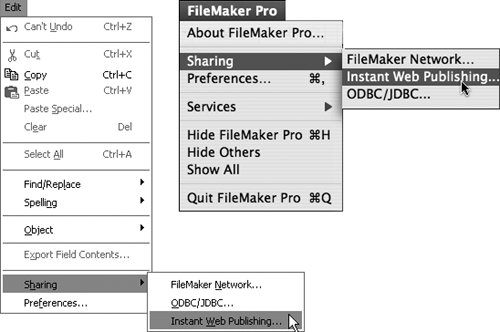
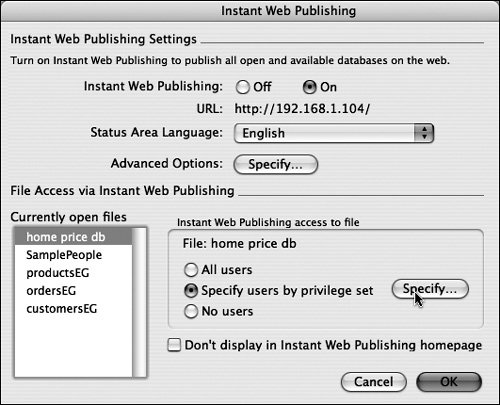
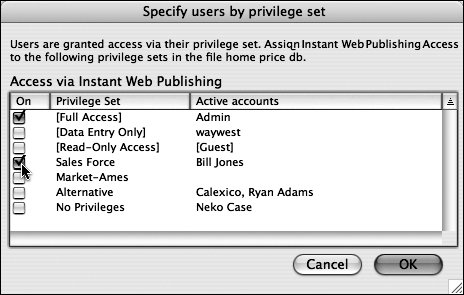
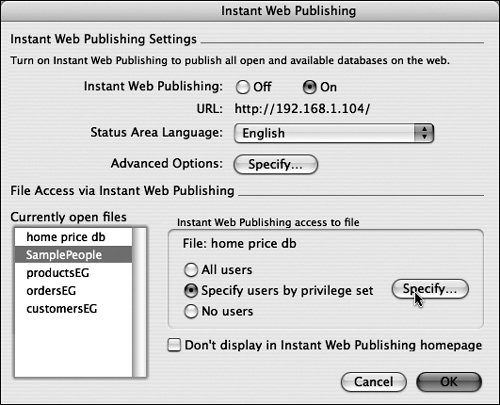
 Tips
Tips