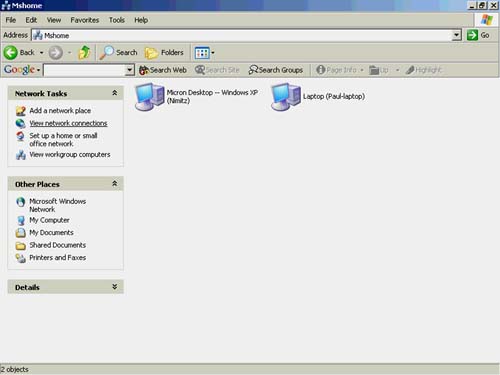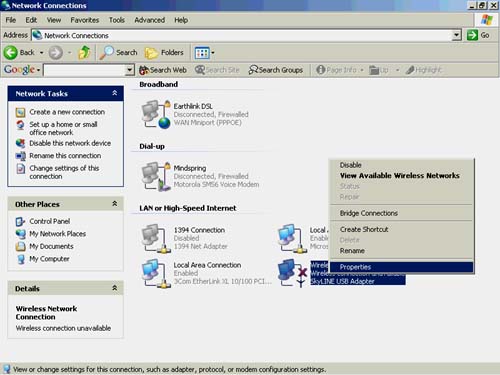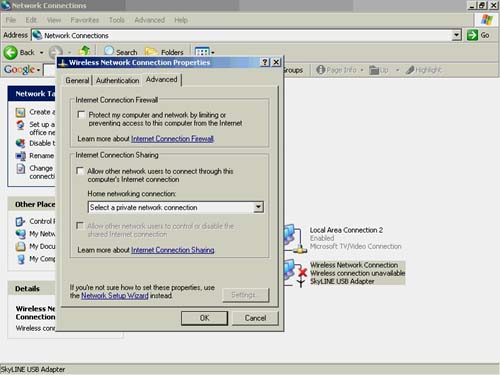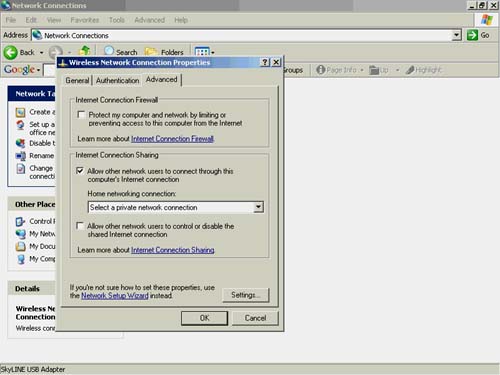Sharing Internet Access
| You can share access to your dial-up (analog 56 kilobits per second) modem or your cable or DSL modem connection, if you have one. The simplest way is to use the Network Setup Wizard. If you are using a router, you can see more about sharing Internet access through your router in Chapter 9. However, if you just want to share a connection, and your Windows XP computer is directly connected to the Internet, just follow these steps.
Your computer is now set to act as the router for your network. Remember to leave this computer on or the other computers on your wireless LAN won't be able to access the Internet. |
EAN: N/A
Pages: 118