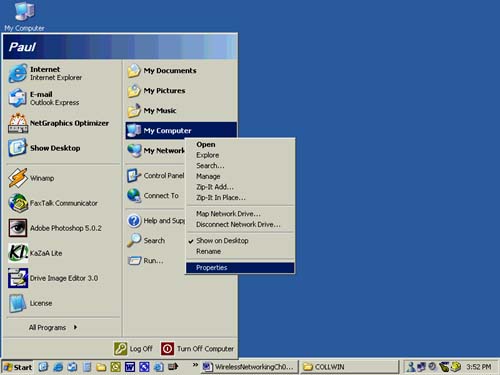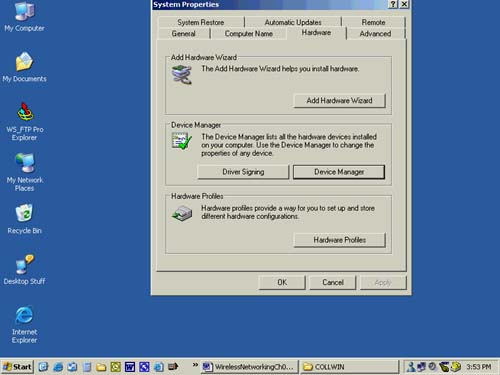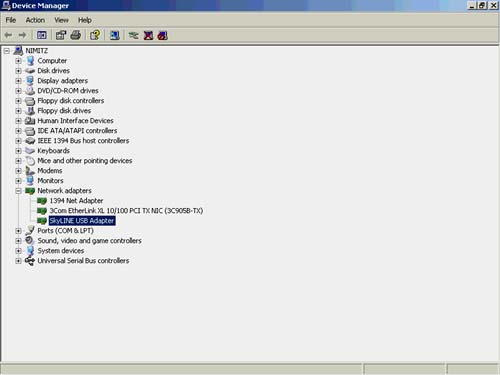Make Sure Your Hardware Is Recognized
| Your first step is to make sure Windows XP recognizes your network adapter. This is straightforward. On the hardware side, make sure your wireless network adapter is plugged into the appropriate PCI port (for desktops), USB port (for desktops and laptops), or PC Card slot (for laptops). When plugged in and connected to your computer correctly, you generally see a glowing green light. Now, you want to make sure Windows XP recognizes your network adapter.
Your wireless network adapter should be listed here. Don't see it? Try reinstalling the driver from the CD that comes with your network adapter. |
EAN: N/A
Pages: 118