SET HISTORY
Value, Text
Value is a wonderfully overloaded property that, in one way or another, tells you the current value of a control. The type and interpretation of the value changes, depending on the control involved. Text is a handy corollary to Value, giving you a textual version of the value, in case it's not character. Text applies only to the controls that allow textual input.| Usage | oObject.Value = uControlValue uControlValue = oObject.Value cValueText = oObject.Text |
 | You can set the Value of more than one option button in an option group to 1, so that multiple options appear to be chosen. You can also set them all to 0, so that no buttons are chosen. Individual option buttons shouldn't even have a Value property, but since they do, it ought to work right. |
Check boxes are pretty simple, too. Their Value can be numeric or logical, with 0 = .F. = unchecked and 1 = .T. = checked. There's one complication: A check box can also show a null value. Set Value to 2 or .NULL. and the check box turns gray. Watch out. Just because it's gray doesn't mean it can't be clicked—it can. Use Enabled to make it unclickable. For combo and list boxes, things get interesting. Value can be either character or numeric. If it's character, it contains the actual text of the chosen item—as a character string. Even if the RowSource data is something other than character, when it's placed in a list or combo, it's converted to character there. If Value is numeric, it's the Index in the list or combo of the chosen item. In VFP 5 and later, you can put a numeric data item in Value (as a character string, of course) by setting the list or combo's BoundTo property to .T. This lets you show a description in the list while saving a numeric ID for the Value. In VFP 3, there's no way to use numeric data for the Value of a list or combo. For multi-column lists and combos, Value (when character) contains the contents of BoundColumn for the chosen item. DisplayValue, however, always contains the contents of the first column, unless you make it numeric. Finally, the one that surprised the heck out of us: Grids have Values. The Value is available only when the grid has focus, but then it contains the value of the cell with focus. The type of Value changes to match the current column. When the grid doesn't have focus, its Value is 0.
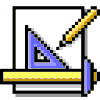 | Don't change a grid's Value—doing so unlinks the connection between the grid contents and the Value property. Once you do it, Value is no longer updated by moving in the grid. |
Beware. When a control has a ControlSource, the new Value doesn't reach the ControlSource until just before the control's Valid. If you check the value of the ControlSource in InteractiveChange, you won't see the new value. That is, in InteractiveChange, Value shows one thing and the value of the ControlSource shows something else. Yet another reason to always refer to Value, not the actual ControlSource to which the control is bound.
| Example | * Initialize a list to a particular item. This.Value = cCurrentChoice |
| See Also | BoundColumn, BoundTo, Buttons, Caption, ControlSource, DisplayValue, Enabled, Format, InteractiveChange |
View Updates
Copyright © 2002 by Tamar E. Granor, Ted Roche, Doug Hennig, and Della Martin. All Rights Reserved.
Hackers Guide to Visual FoxPro 7.0
ISBN: 1930919220
EAN: 2147483647
EAN: 2147483647
Year: 2001
Pages: 899
Pages: 899