Working with Text
| To state the obvious, text plays a large role on Web sites. iWeb gives you plenty of text control. You can use the fonts that Apple has used for page templates, or you can summon the Fonts panel and format as you prefer. But there's a peril to this typographic freedom. If you use fonts that aren't commonly available on Macs and Windows PCs, or if you perform some non-standard formatting (as I describe on the opposite page), iWeb renders that text as a graphic. Instead of getting a full page of fast-loading text, you get a large "picture of text" that makes your Web page load slowly. And because the text won't really be text, if your site's visitors try to print the page, they'll get poor-quality hard copy. The best way to avoid this problem is to format large passages of text conservatively: stick with the fonts in iWeb's templates, or with fonts that are common on Macs and Windows PCs, such as Verdana. If you want a headline in a fancy font, create a separate text box for it. Finally, because Web sites aren't Web sites without hyperlinks, you can turn a word or series of words into a link that whisks your visitors off to another pageelsewhere on your site or elsewhere in the world. Text Basics Mind your placeholder. As you delve into iWeb, you'll quickly notice something about the placeholder text in iWeb's templates: you can't delete its text boxes. You can delete the text inside a placeholder text boxjust drag across the text and press the Delete keybut you can't delete the box itself. You can always recognize a text box that iWeb won't let you delete: when you select it, its selection handles are gray. On objects that you can delete, selection handles are white. Adding a text box. iWeb's built-in templates have text boxes that you can move and resize. You can also add a new text box to a page by clicking the Text button ( Linking to another page. It's easy to turn a word or phrase into a hyperlink that connects to another Web page. Select the word or phrase, then turn to the Link Inspector. Click the Text Formatting Techniques Formatting characters. To change your text's font, size, and style, use the Fonts panel. To display the panel, click the 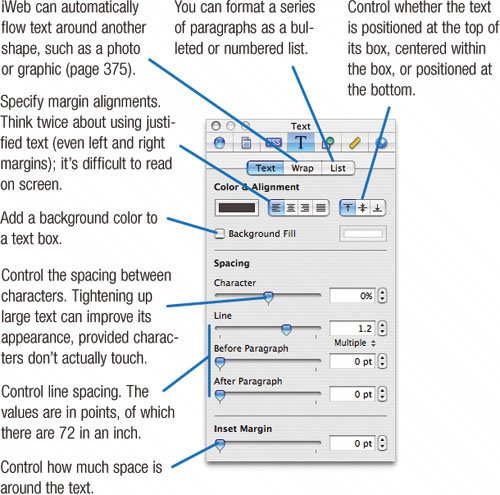 Formatting paragraphs. You can also apply paragraph-level formatting: line spacing, alignment, and so on. For these tasks, use the Text Inspector. Click the Copying and pasting style. To copy one text box's formatting to another, select the formatted text and choose Format > Copy Text Style. Then select the text you want to format and choose Format > Paste Text Style. Lose the text, keep the style. You may prefer to write your text in a word processor, then paste it into iWeb when you're done. At the same time, though, you may want to retain the existing font formatting of some placeholder text. No problem. After copying your text to the Clipboard, switch back to iWeb, select the text box where you want your new text to reside, then choose Edit > Paste and Match Style. iWeb pastes the new text but gives it the formatting of the old. More Text Tricks Resizing and rotating. You can resize text boxes using the mouse or the Metrics Inspector. You can also use the Metrics Inspector to rotate text, but note that iWeb will turn the text into a graphic. Opacity and more. To change the opacity of textfor example, to make it appear faintuse the Graphics Inspector (page 374). You can also add a solid or dotted border around a text box. |
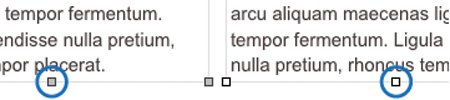
 ) or choosing Insert > Text.
) or choosing Insert > Text. button, then, in the Inspector, click
button, then, in the Inspector, click 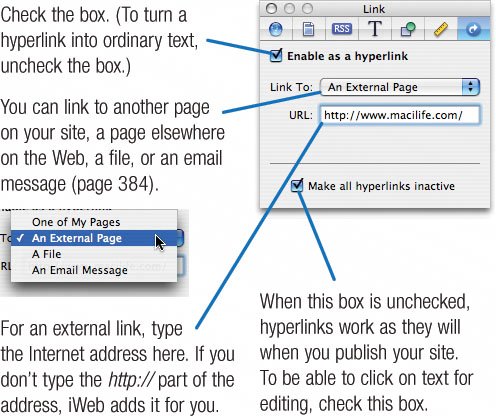
 button or choose Format > Font > Show Fonts (
button or choose Format > Font > Show Fonts (