Example 7-1 Gaining Access to R3
Configuring Frame Relay Interfaces
NOTE
If you have not configured the Frame Relay Switch router (the Cisco 2523 router), you need to do so before continuing. See Appendix B, "Frame Relay Switch Configuration," for the configuration steps.
Before you configure the Frame Relay interfaces, review the Frame Relay network for the lab environment. Figure 7-3 shows the Frame Relay cloud and the router interfaces that you will be configuring for Frame Relay.
Figure 7-3. Frame Relay Cloud
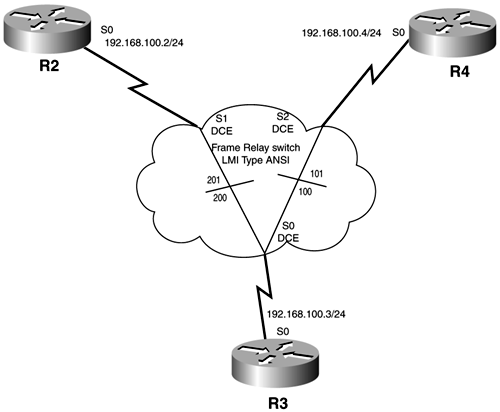
As you can see, R2's S0, R3's S0, and R4's S0 are the three interfaces that you need to configure for Frame Relay. Because R3 is the "hub" router (meaning that all other Frame Relay connections terminate on R3), you will start there.
From the terminal server, let's resume the connection to R3 by typing 3 , as in Example 7-1.
Termserver# 3 [Resuming connection 3 to r3 ... ] R3# If the R3# does not appear right away, hit the Enter key several times.
NOTE
If for some reason you are not in privileged exec mode, type enable and type the password falcons before executing any commands.
The first step is to get into global configuration mode by typing config t. To get into interface configuration mode, enter the interface command with the appropriate interface type and number. The options for the interface command are listed here:
Router#(config) interface [ async dialer ethernet group-async lex loopback null serial tunnel virtual-template ] number
As you can see, Cisco IOS Software supports several different types of interfaces. After you specify the type of interface, you need to indicate the number of that particular interface. In the example, R3 has only two serial interfaces: Serial 0 and Serial 1. Remember, all interface numbering starts at 0.
Example 7-2 illustrates the commands executed on R3.
Example 7-2 Serial 0 Interface Configuration Mode
R3# config t Enter configuration commands, one per line. End with CNTL/Z. R3(config)# interface serial 0 R3(config-if)#
Because Frame Relay is a type of encapsulation, you need to change the default encapsulation type of HDLC on S0 to Frame Relay. This is done in interface configuration mode using the following command:
Router(config-if)# encapsulation frame-relay [ cisco ietf]
Two types of Frame Relay encapsulation exist: Cisco and IEFT. Cisco is the default encapsulation and should be used when connecting to another Cisco router. IETF should be used if you are connecting to a non-Cisco device.
The next step is to specify that the LMI type (provided in Figure 7-3) coming from the Frame Relay switch is ANSI. The command to use is this:
Router(config-if)# frame-relay lmi-type [ cisco ansi q933a ]
Cisco routers support three different LMI types:
-
cisco An LMI type defined together by Cisco, StrataCom, Northern Telecom, and Digital Equipment Corporation
-
ansiAnnexD Defined by the ANSI standard T1.617
-
a33a ITU-T Q.933 Annex A
Because the Frame Relay switch was configured for LMI type ansi, that is what you must use on the Frame Relay routers. LMI type is from the local router to the switch. The Frame Relay encapsulation type must be consistent from router to router.
Example 7-3 shows the configuration task completed on R3.
Example 7-3 frame-relay Interface Commands
R3(config-if)# encapsulation frame-relay R3(config-if)# frame-relay lmi-type ansi R3(config-if)#
Now assign the interface the IP address 192.168.100.3 with a mask of /24 (which is 255.255.255.0 in decimal format) by using the following command:
Router(config-if)# ip address A.B.C.D A.B.C.D [ secondary ]
The first four letters represent the IP address in decimal form. The second four letters represent the subnet mask in decimal form. You can specify a secondary IP address on the interface as well by using the secondary option at the end of the command line.
By default, physical interfaces on a router are "shut down." To bring the port into service, you must enter the command no shutdown in the interface configuration mode.
Example 7-4 shows the completed commands for R3.
Example 7-4 IP Address Assignment
R3(config-if)# ip address 192.168.100.3 255.255.255.0 R3(config-if)# no shutdown
If you have done things correctly, you should receive several messages indicating that the interfaces are up and that the line protocol is up. In addition, you should see LMI messages stating what PVC or DLCIs you are seeing from your Frame Relay switch and stating whether they are active. The messages are shown in Example 7-5.
Example 7-5 Router Console Messages
R3(config-if)# no shutdown %LINEPROTO-5-UPDOWN: Line protocol on Interface Serial0, changed state to up R3(config-if)# %LINK-3-UPDOWN: Interface Serial0, changed state to up R3(config-if)# %FR-5-DLCICHANGE: Interface Serial0 - DLCI 100 state changed to ACTIVE %FR-5-DLCICHANGE: Interface Serial0 - DLCI 200 state changed to ACTIVE %FR-5-DLCICHANGE: Interface Serial0 - DLCI 100 state changed to INACTIVE %FR-5-DLCICHANGE: Interface Serial0 - DLCI 200 state changed to INACTIVE
From the messages in Example 7-5, you know that R3 is seeing two DLCIs, 100 and 200. It is interesting to note that the DLCIs go into an ACTIVE state first and then go back to an INACTIVE a few moments later. This is because no other routers are configured for Frame Relay at this point. When routers R2 and R4 are configured for Frame Relay, the DLCI should stay in an ACTIVE state.
The show frame-relay pvc command is useful for troubleshooting because it displays more information regarding the DLCIs, as demonstrated in Example 7-6.
Example 7-6 show frame-relay pvc Command Output
R3# show frame-relay pvc PVC Statistics for interface Serial0 (Frame Relay DTE) DLCI = 100 , DLCI USAGE = LOCAL, PVC STATUS = INACTIVE , INTERFACE = Serial0 input pkts 0 output pkts 0 in bytes 0 out bytes 0 dropped pkts 0 in FECN pkts 0 in BECN pkts 0 out FECN pkts 0 out BECN pkts 0 in DE pkts 0 out DE pkts 0 out bcast pkts 0 out bcast bytes 0 pvc create time 00:00:44, last time pvc status changed 00:00:23 DLCI = 200 , DLCI USAGE = LOCAL, PVC STATUS = INACTIVE , INTERFACE = Serial0 input pkts 0 output pkts 0 in bytes 0 out bytes 0 dropped pkts 0 in FECN pkts 0 in BECN pkts 0 out FECN pkts 0 out BECN pkts 0 in DE pkts 0 out DE pkts 0 out bcast pkts 0 out bcast bytes 0 pvc create time 00:00:47, last time pvc status changed 00:00:16 R3#
With R3 having multiple DLCIs, one going to R2 and the other to R4, this command separates DLCI numbers and gives you individual statistics for each DLCI. If you could not communicate with the Frame Relay switch, you would not have any entries in the output. Remember, LMI is communicating with the Frame Relay switch to provide information on what, if any, DLCIs are advertised on each interface.
The highlighted text in Example 7-6 shows some important information gleaned from this show command. The output shows the DLCI number(s), the PVC state, and the interfaces on which these DLCI were received. Another important piece of information is pvc create time and last time pvc status changed. From these fields, you can determine when the router or the PVC to the switch went down, which is very useful information for troubleshooting purposes.
Another useful troubleshooting command is show frame-relay lmi, as demonstrated in Example 7-7.
Example 7-7 show frame-relay pvc Command Output
R3(config-if)# end R3# show frame-relay lmi LMI Statistics for interface Serial0 (Frame Relay DTE) LMI TYPE = ANSI Invalid Unnumbered info 0 Invalid Prot Disc 0 Invalid dummy Call Ref 0 Invalid Msg Type 0 Invalid Status Message 0 Invalid Lock Shift 0 Invalid Information ID 0 Invalid Report IE Len 0 Invalid Report Request 0 Invalid Keep IE Len 0 Num Status Enq. Sent 13 Num Status msgs Rcvd 10 Num Update Status Rcvd 0 Num Status Timeouts 5 R3#
The highlighted text in Example 7-7 depicts some important information. You can see the interface that is receiving LMI (Serial0) and the LMI type (ANSI). You also see the number of LMI keepalives being sent and received. Usually these values will not be equal. It takes a few moments for the DLCI to become active, so a few LMI timeouts will occur.
show frame-relay map is an additional helpful command for troubleshooting. There are no options for this command. The output from this command reveals the mapping of network address (IP or IPX) to DLCI. If you issued this command at this point, you would not see any mappings because no other routers are configured for Frame Relay. Demonstration of this command appears later after the configuration of R2 for Frame Relay.
Next, place a description on the interface that indicates to whom this interface connects.
The description command is issued under interface configuration mode:
Router#(config-if) description { text }
This command is very helpful in managing your routers. By placing a description on each active interface with information such as which router the interface connects to, the private line number or circuit number, DLCI numbers, and other helpful information, you can reduce the time to resolve issues because you have the information located on the router and not on some spreadsheet tucked away somewhere.
Example 7-8 demonstrates this task.
Example 7-8 Interface Description Task
R3# config t Enter configuration commands, one per line. End with CNTL/Z. R3(config)# interface serial 0 R3(config-if)# description This interface connects to R2's S0 (DLCI 200) and R4's S0 (DLCI 100)
You will be placing descriptions on the interfaces at the same time that you assign IP addresses. Before leaving R3 and configuring R2 and R4, take a look at the running-config to see what the configuration looks like for interface Serial 0. Example 7-9 reveals only the interface section of the running-config.
Example 7-9 show running-config Command Output
R3# show running-config Building configuration... Current configuration: . . . ! interface Ethernet0 no ip address shutdown ! interface Serial0 description This interface connects to R2's S0 (DLCI 200) and R4's S0 (DLCI 100) ip address 192.168.100.3 255.255.255.0 encapsulation frame-relay frame-relay lmi-type ansi ! interface Serial1 no ip address shutdown
The highlighted text in Example 7-9 illustrates what the configuration should look like. You do not see any Frame Relay DLCI information in the configuration. This is because Frame Relay Inverse ARP will take care of the DLCI mappings on R3. This will not be the case for R2 and R4, as explained later in the chapter.
Next, save the configuration to NVRAM and move on to R2.
TIP
It is always good to save your configuration before leaving the router. Remember, Ctrl-Shift-6, x will take you back to the terminal server.
Example 7-10 walks you through the process.
Example 7-10 Save Configuration and Return to Term Server
R3# copy running-config startup-config Building configuration... [OK] R3# <ctrl-shft-6><x> Termserver# 2 [Resuming connection 2 to r2 ... ] R2#
From the lab diagram that hopefully you have printed and are updating, you know that you need to configure R2's Serial 0 interface for Frame Relay. Configuring R2's S0 interface for Frame Relay works the same way as what you did for R3's S0 interface. After you change the encapsulation to Frame Relay and specify the Frame Relay LMI type, you can assign the IP address to the main interface and remove it from shutdown state. Example 7-11 demonstrates this process.
Example 7-11 R2's Serial 0 Frame Relay Configuration
R2# config t Enter configuration commands, one per line. End with CNTL/Z. R2(config)# interface serial 0 R2(config-if)# encapsulation frame-relay R2(config-if)# frame-relay lmi-type ansi R2(config-if)# ip address 192.168.100.2 255.255.255.0 R2(config-if)# description This interface connects to R3's S0 (DLCI 201) R2(config-if)# no shutdown
Again, if the configuration is correct, you should see console messages like those shown in Example 7-12.
Example 7-12 R2 Console Messages
2w3d: %LINK-3-UPDOWN: Interface Serial0, changed state to up R2(config-if)# 2w3d: %FR-5-DLCICHANGE: Interface Serial0 - DLCI 201 state changed to ACTIVE 2w3d: %LINEPROTO-5-UPDOWN: Line protocol on Interface Serial0, changed state to up R2(config-if)#
As the output in Example 7-12 reveals, both the interface and the line protocol came up. As you can see, the LMI reveals that DLCI 201 is being advertised from the Frame Relay switch. This matches the diagram of the Frame Cloud in Figure 7-3. R2 should be receiving DLCI 201. IP connectivity to R3 should be established. To ping R3, you need to have an IP address-to-DLCI mapping. Issuing the show frame-relay map command reveals whether Frame Relay Inverse ARP is working. Example 7-13 contains the output from the show frame-relay map command.
Example 7-13 show frame-relay map Command Output
R2# show frame-relay map Serial0 (up): ip 192.168.100.3 dlci 201 (0xC9,0x3090), dynamic , broadcast,, status defined, active R2#
The highlighted sections of Example 7-13 illustrate the important information of this command. The output shows that the interface that the mapping was learned on (Serial 0) and its status (up), the IP address of R3 (192.168.100.3), and the DLCI number (201). In addition, "dynamic" tells you that Frame Relay Inverse ARP was used to discover this mapping. If you used a frame-relay map statement to manually map the IP address to the DLCI, the output would show "static" where "dynamic" is now. One more piece of information tells you whether the mapping is active or inactive. If the PVC is to be disconnected, you would see "deleted" in that field. In short, the IP address-to-DLCI mapping tells the router that any packets destined to the IP address, or where the IP address is the next hop to the destination address in the IP packet, is to be sent out DLCI 201 (or to R3).
With a valid IP address-to-DLCI mapping, try to ping R3's Serial 0 IP address (192.168.100.3). The command syntax is shown here:
Router# ping [ word apollo appletalk clns decnet ip ipx vines xns ] { address }
ping is actually an acronym for Packet INternet Groper. It is a mechanism for devices to test Layer 3b (network) connectivity to other devices. The Cisco implementation of the ping command supports several different protocols. For this example, you want to test IP connectivity. The router is smart enough to understand the different protocol address format, so you need to type only the command and the destination IP address that you want to test. When testing IP connectivity, the router sends an ICMP echo-request packet; if the destination router receives the packet, it will send an ICMP echo-reply packet. The command will display a "!" when it receives an echo-reply packet. If it never receives the packet, it displays a "." (period) indicating that it waited 2 seconds and did not receive a response to its ICMP echo-request. This will be a very useful command throughout the lab.
Example 7-14 shows the result of issuing the ping command on R3's Serial 0 IP address (192.168.100.3).
Example 7-14 R2-to-R3 ping Result
R2# ping 192.168.100.3 Type escape sequence to abort. Sending 5, 100-byte ICMP Echos to 192.168.100.3, timeout is 2 seconds: !!!!! Success rate is 100 percent (5/5) , round-trip min/avg/max = 32/34/36 ms R2#
You got 100 percent success! Looks like you are on the right track. Before leaving R2 to configure R4, take a look at the running-config for R2 and save the configuration to NVRAM. Example 7-15 illustrates the running-config output.
Example 7-15 R2's Running-Config
R2# show run Building configuration... Current configuration: ! version 12.0 service timestamps debug uptime service timestamps log uptime no service password-encryption ! hostname R2 . . . ! interface Ethernet0 no ip address no ip directed-broadcast shutdown ! interface Ethernet1 no ip address no ip directed-broadcast shutdown ! interface Serial0 description This interface connects to R3's S0 (DLCI 201) ip address 192.168.100.2 255.255.255.0 no ip directed-broadcast encapsulation frame-relay no ip mroute-cache frame-relay lmi-type ansi ! . . . R2# copy running-config startup-config Building configuration... [OK] R2#
The encapsulation frame-relay and frame-relay lmi-type commands are present along with the IP address. You have saved the running-config to the startup-config, so move on to R4.
To get to R4, go back to the terminal server, resume the reverse Telnet session to R4, and go into global configuration mode and then interface configuration mode for interface Serial 0. Example 7-16 takes you through the commands to do this.
Example 7-16 R4 Interface Configuration Mode
R2# R2# <ctrl-shft-6><x> Termserver# 4 [Resuming connection 4 to r4 ... ] R4# config t Enter configuration commands, one per line. End with CNTL/Z. R4(config)# interface serial 0 R4(config-if)#
Now that you are in interface configuration mode for R4's S0, go ahead and configure Frame Relay on S0; assign it an IP address and remove it from shutdown mode. The commands are exactly like R2's, except that the IP address changes to 192.168.100.4 with a network mask of 255.255.255.0. See Example 7-17.
Example 7-17 R4 Frame Relay Configuration
R4(config-if)# encapsulation frame-relay R4(config-if)# frame-relay lmi-type ansi R4(config-if)# ip address 192.168.100.4 255.255.255.0 R4(config-if)# description This interface connects to R3's S0 (DLCI 101) R4(config-if)# no shutdown R4(config-if)#
The highlighted text in Example 7-17 shows the commands for Frame Relay and IP address assignment. You should see console messages, as you did on R2, to inform you that the interface and line protocols came up and that LMI is discovering DLCIs. Example 7-18 illustrates what you should see when the interface becomes active.
Example 7-18 R4 Console Messages
%LINK-3-UPDOWN: Interface Serial0, changed state to up R4(config-if)# %LINEPROTO-5-UPDOWN: Line protocol on Interface Serial0, changed state to up R4(config-if)# %FR-5-DLCICHANGE: Interface Serial0 - DLCI 101 state changed to ACTIVE R4(config-if)#
The interface is up and the DLCI is active. You now should be capable of ping ing R3. Example 7-19 shows the result.
Example 7-19 R4-to-R3 ping Result
R4(config-if)# end R4# %SYS-5-CONFIG_I: Configured from console by console R4# ping 192.168.100.3 Type escape sequence to abort. Sending 5, 100-byte ICMP Echos to 192.168.100.3, timeout is 2 seconds: !!!!! Success rate is 100 percent (5/5), round-trip min/avg/max = 60/60/60 ms R4#
Okay, 100 percent success! Now try to ping R2. After all, it is configured for Frame Relay, right? Example 7-20 illustrates what happens when you try to ping R2's S0 interface IP address.
Example 7-20 R4-to-R2 ping Result
R4# ping 192.168.100.2 Type escape sequence to abort. Sending 5, 100-byte ICMP Echos to 192.168.100.2, timeout is 2 seconds: ..... Success rate is 0 percent (0/5) R4#
What happened ? You can ping R3, right? R2 is on the same IP segment (IP subnet 192.168.100.0), right? Why is the ping to R2 from R4 not successful? Frame Relay Inverse ARP is the reason. Remember, for Inverse ARP to operate correctly, you need to have a fully meshed network. The Frame Relay network in this lab is a hub-spoke topology. This means that R2 and R3 have a PVC connecting each other; R4 and R3 do, too, but R2 and R4 do not. If two routers do not have a direct PVC linking them, Frame Relay Inverse ARP will not resolve the IP address. As demonstrated in Example 7-21, you can issue a show frame-relay map command to take a look at the Frame Relay DLCI mappings to see if a mapping to R2's IP address exists.
Example 7-21 show frame-relay map Output
R4# show frame-relay map Serial0 (up): ip 192.168.100.3 dlci 101(0x65,0x1850), dynamic, broadcast,, status defined, active R4#
As you can see from Example 7-21, there is a mapping for R3's S0, but not for R2's. You can resolve this problem by also mapping R2's IP address to DLCI 101. It is important to understand, however, that R4 does not send packets directly to R2. R4 sends any packet destined to R2 out DLCI 101, which terminates on R3, and then R3 redirects the packet to R2. Remember, just because you make a manual DLCI-to-IP-address mapping, you have not created a PVC to R2; you are just forwarding everything to R3. Another important item to remember is that when you issue a manual map statement on an interface, you disable Frame Relay Inverse ARP for that interface. This means that any mappings that were discovered using Frame Relay Inverse ARP are removed when the router is rebooted or a clear frame-relay inverse arp command is issued. So, you need to map not only R2's IP address, but R3's as well, or you will lose connectivity to R3.
The command to manually map IP addresses to DLCIs is as follows :
Router(config-if)# frame-relay map [ ip apollo appletalk bridge clns decnet dlsw ip ipx llc2 qllc rsrb stun vines xns ] { a.b.c.d } { dlci-number } [ active broadcast cisco ietf nocompress payload-compression tcp ]
The first option in the command is the protocol type. The frame-relay map command supports several protocols, but the only one to be concerned with in this chapter is IP. The second option in the command syntax ( a.b.c.d ) is the destination address. If you specify IP as the protocol that you want to map, the command expects an IP address. If you choose IPX (as covered in Chapter 13, "IPX"), the command expects an IPX address. The third option in the command is the DLCI number. This is the local DLCI number that you want any packets destined for the address to be forwarded out this DLCI. The last option provides several options, but you need to be concerned with only the broadcast option. Frame Relay, by default, will not forward Layer 3 broadcasts. You can override that default value by specifying the broadcast option here. This is important because, later in the lab, you will be configuring routing protocols over the Frame Relay network that will need to use broadcast packets to exchange routing tables (RIP or IGRP) or to establish neighbor adjacencies (EIGRP).
Example 7-22 demonstrates how to manually map an IP address to a DLCI. Because the DLCI is being advertised to the interface, you create the IP address-to-DLCI mapping on that interface (in this case, interface S0).
Example 7-22 Frame Relay Manual Map
R4# config t Enter configuration commands, one per line. End with CNTL/Z. R4(config)# interface serial 0 R4(config-if)# frame-relay map ip 192.168.100.2 101 broadcast R4(config-if)# frame-relay map ip 192.168.100.3 101 broadcast R4(config-if)#
Before trying to ping R2 again, go back and place the frame-relay map statements of R2's Serial 0 interface. Example 7-23 walks you through the process.
Example 7-23 Adding frame-relay map Statements on R2
R4# copy running-config startup-config Building configuration... [OK] R4# <ctrl-shft-6><x> Termserver# 2 [Resuming connection 2 to r2 ... ] _______________________________________________________________________ R2# config t Enter configuration commands, one per line. End with CNTL/Z. R2(config)# interface serial 0 R2(config-if)# frame-relay map ip 192.168.100.4 201 broadcast R2(config-if)# frame-relay map ip 192.168.100.3 201 broadcast R2(config-if)#
Now that you have manually mapped the IP addresses to the DLCI, take a look at how the mapping table changed from the output in Example 7-24.
Example 7-24 show frame-relay map Command Output
R2# show frame-relay map Serial0 (up): ip 192.168.100.3 dlci 201 (0xC9,0x3090), static, broadcast, CISCO, status defined, active Serial0 (up): ip 192.168.100.4 dlci 201 (0xC9,0x3090), static, broadcast, CISCO, status defined, active R2#
The output of Example 7-24 shows a couple of changes. First, now two mappings exist one to 192.168.100.3 (R3) and one to 192.168.100.4 (R4). Both go out DLCI 201. The other major change is that the mapping changed from dynamic (meaning that they were learned by Inverse ARP) to static (meaning that the IP address to the DLCI under the interface was manually mapped). With the correct mappings, you should be capable of ping ing R3 as well as R4. Example 7-25 shows the result of the ping command to R3 and R4.
Example 7-25 R2-to-R3 and R2-to-R4 ping Result
R2# ping 192.168.100.3 Type escape sequence to abort. Sending 5, 100-byte ICMP Echos to 192.168.100.3, timeout is 2 seconds: !!!!! Success rate is 100 percent (5/5), round-trip min/avg/max = 32/36/44 ms R2# ping 192.168.100.4 Type escape sequence to abort. Sending 5, 100-byte ICMP Echos to 192.168.100.4, timeout is 2 seconds: !!!!! Success rate is 100 percent (5/5), round-trip min/avg/max = 88/94/112 ms R2#
With R2 capable of ping ing both routers, full IP connectivity through the Frame Relay network now exists.
NOTE
R3 will not need manual frame-relay map statements because R3 has a direct PVC to both R2 and R4. Frame Relay Inverse ARP will operate correctly for R3.
Now you can move on and configure the point-to-point serial link between R3 and R5.
| |
| Top |
EAN: 2147483647
Pages: 127
- Integration Strategies and Tactics for Information Technology Governance
- Linking the IT Balanced Scorecard to the Business Objectives at a Major Canadian Financial Group
- Measuring and Managing E-Business Initiatives Through the Balanced Scorecard
- Measuring ROI in E-Commerce Applications: Analysis to Action
- Managing IT Functions