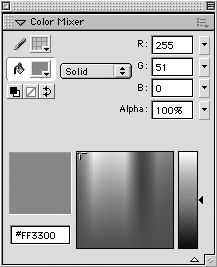The Color Mixer
The Color MixerAs previously mentioned, one place to change color attributes is the Color Mixer (see Figure 5.1). The Color Mixer lets you determine a specific stroke or fill color for an object. You can also dictate whether a particular fill color is a solid, linear gradient, radial gradient, or bitmap fill. Figure 5.1. The Color Mixer can be used to adjust color attributes. Changing Fill ColorThe Color Mixer makes it easy for you to change an object's fill color or its fill color attributes. You can change a color by adjusting the RGB values of a selected color. You can also adjust color by typing in hexadecimal code. You can change an object's fill color by selecting a new swatch from the swatch drop-down menu. You can also adjust the transparency of a fill by using the Alpha property text field. To change the fill attribute, select the Linear or Radial Gradient option from the fill drop-down menu. Notice that you get new options in the Color Mixer to help you adjust or modify the gradient you've just created (see Figure 5.2). To add gradient handles, simply click anywhere beneath the gradient bar. To remove gradient handles, click and drag down. Figure 5.2. The Color Mixer provides new options for a gradient. If you have any bitmaps in your document, you can use the Bitmap fill option to fill an object with that particular bitmap. TIP You can use the Paint Bucket tool to manipulate your gradients. When using a radial gradient, click the paint bucket where you want your light source to come from on the object. When using a linear gradient, click and drag the paint bucket tool along the object to control the direction and display of the gradient. Changing Stroke ColorIn much the same way the Color Mixer lets you change the fill color, it also makes it easy to change an object's stroke color or stroke color attributes. You can change a color by adjusting the RGB values of a selected color. You can also adjust color by typing in hexadecimal code. Or you can change an object's stroke color by selecting a new swatch from the swatch drop-down menu. Finally, you can adjust a stroke's transparency by using the Alpha property text field.
|
EAN: 2147483647
Pages: 142