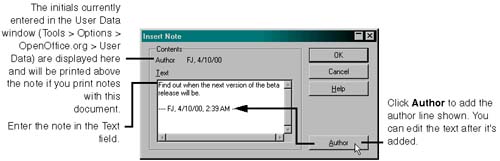Using Notes
| Notes are a way to insert comments in a document, with a flag that shows that a note is there, but without showing the text itself. Notes are a great way for authors and reviewers to communicate with one another. Inserting Notes
Viewing and Editing Notes
Printing NotesThe Print Options window lets you choose whether to print notes, and where. See Writer Printing Options on page 427 for more information. Showing and Hiding Note IndicatorsTo show or hide note indicators, choose Tools > Options > Text document > Contents and select or deselect the Notes option. |
EAN: 2147483647
Pages: 407