Common Task Conventions
| Although each of the stock tasks provides unique functionality, there are also some similarities between them. Microsoft made great efforts to ensure that the stock tasks adhered to certain conventions. This section covers what those conventions are, why they are important, and how to use them. All the stock tasks use these conventions to some extent, so after you understand the conventions, you can easily find your way around unfamiliar tasks as well. Task User InterfaceThis section describes the standardized user interface supported by each of the stock tasks. Task UI SectionsFigure 8.1 shows the four main sections of the stock task user interface (UI). These areas exist in all the stock task UIs. The following sections describe each of the areas. Figure 8.1. The stock task UI is separated into four main areas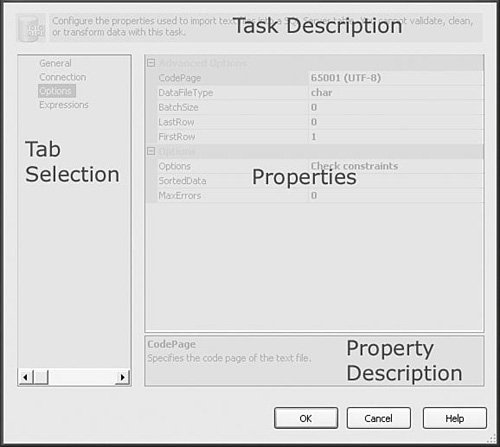 Task DescriptionThe task description at the top of the task UI is provided to describe how the task functions and how it can be used. Don't confuse this with the Description task property. This description is the generic description of the task, whereas the Description property on all tasks is a place where package writers can document things such as how the task is configured for that particular package, and so on. Tab SelectionThe Tab Selection window allows you to view different properties windows. Every task has at least two tabs, the General tab and the Expressions tab. PropertiesThe Properties window is where you make all the settings on the task. The properties shown here are a subset of the properties shown in the properties grid in the package designer when you select the task in the package. The task UI categorizes the properties into tabs so they're a little easier to find and edit. Although it's possible to edit these properties in the property grid of the designer, the task UI combines like properties together so they're easier to understand, find, and use. Property DescriptionThe property description describes the property that is currently selected in the Properties window. Changing the selection in the Properties window changes the description shown here. The property description helps clarify the purpose of the task property.
Access MethodsMany of the tasks provide different methods for providing a value for a property. By default, the package writer directly enters the value for a property in the task UI or the designer. For some properties, it's useful to retrieve the value from some other source. The options are as follows:
There is no formula for choosing which properties support multiple access methods, but some elements make it more likely. If one of the following is true, the property likely supports multiple access methods:
Standard TabsThe Standard tabs exist on every stock task UI. The General TabThe General tab, for most tasks, has two properties, the name and description for the task. The Name property is visible as the task name in the package designer. It can also be changed by selecting the task and clicking on the name and directly editing it there or by changing it in the task UI. The Description property is useful for storing information about how the task is configured and any other information that can be useful for maintaining the task long term. There is no arbitrary limit to how long the description text can be. The Expressions TabThe Expressions tab is for entering property expressions. Property expressions allow a property value to be set by an associated expression. For more information about property expressions, see Chapter 9, "Using Expressions." |
EAN: 2147483647
Pages: 200