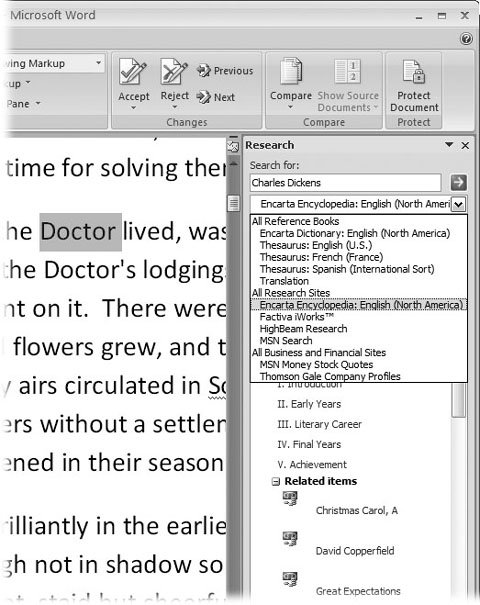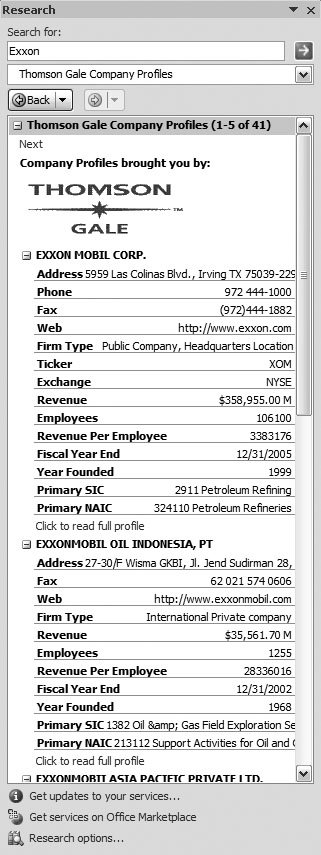6.5. Exploring Word's Research Tools Word's Research panel provides links to a library shelf of Internet research tools that you can use from within Word. To open the panel, go to Review  Proofing Proofing  Research. The Research task pane opens at the screens left (Figure 6-14). Research. The Research task pane opens at the screens left (Figure 6-14). Here's a list of the tools tucked away in the Research panel: -
Encarta Dictionary . Like any dictionary, Microsoft's version provides definitions, parts of speech, and pronunciation. -
Thesaurus . Provides synonyms and alternate word choices. -
Encarta Encyclopedia . Finds links to articles in the MSN Encarta Encyclopedia.
Note: Encarta started life as a CD-ROM product before everyone was connected to the Internet. Originally, Microsoft purchased the rights to contents of the Funk and Wagnall's encyclopedia and merged that content with other sources.
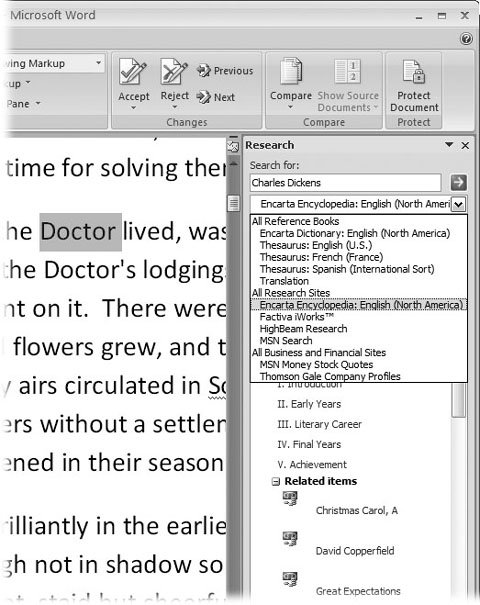 | Figure 6-14. Use the drop-down menu at the top of the Research task pane to choose references when you're searching for information. Word provides dictionaries, encyclopedias, Internet search tools, and business reference resources. | |
-
Factiva iWorks . A service of Dow Jones & Reuters, Factiva provides business and news information. -
HighBeam Research . Finds references in newspapers, magazines, journals, books, photos, maps, encyclopedia articles, dictionaries, thesauruses, and almanacs. -
MSN Search . Microsoft's Internet search tool. -
MSN Money Stock Quotes . Microsoft's financial information service. -
Thomson Gale Company Profiles . Provides business and financial details of companies.
Note: If you're not connected to the Internet, obviously you can't use these online tools. Furthermore, their responsiveness depends on the speed of your connection. Some of the Proofing tools, such as the spell checker, thesaurus, and some of the translation tools, still work even if you're not connected. Encarta, Factiva, and the business research sites don't.
6.5.1. Finding Information with the Research Task Pane For the most part, anyone with an Internet connection and a browser can use all of Word's research tools. You use the same panel and the same quick and easy search process whether you're looking for company information in Thomson Gale, researching a topic for a school paper in HighBeam Research, or looking up the pronunciation of a word in the Encarta Dictionary. You don't have to go hunting all over the Web, and then learn how to use the tools on different sites. Here's how to research a topic: -
Go to Review  Proofing Proofing  Research (Alt+R, R) . Research (Alt+R, R) . The Research task pane opens to the right of your document. If you want, you can click the top bar and drag the Research task pane out of the Word window so that it floats independently like a palette. -
At the top of the Research task pane, type your search terms in the "Search for" text box . If your search words appear in your document, there's a shortcut: Select the words in your document, and then choose Review  Proofing Proofing  Research. The search words appear automatically in the "Search for box, and Word immediately begins to search for references using your last selected reference source. Research. The search words appear automatically in the "Search for box, and Word immediately begins to search for references using your last selected reference source. -
Use the All Reference Books drop-down menu to select your reference source . Say you're looking for information on Bulldog Brewing Company but don't need the dictionary definition of an English canine. Choose Thomson Gale Company Profiles. The search begins as soon as you make a selection. Or, if you leave the menu set to All Reference Books, click the green Start Search button with the arrow. In this case, Word searches in all the reference books and lists the results in the Research pane. Be patient. This is, after all, an Internet search. Sooner or later you'll see the results in a large text box (Figure 6-15). -
If necessary, use a link to follow up in your Web browser . Often the results include links to Web sites. If you want to continue your research, click the links, and your browser opens to the Web site, such as MSN Money or HighBeam Research. 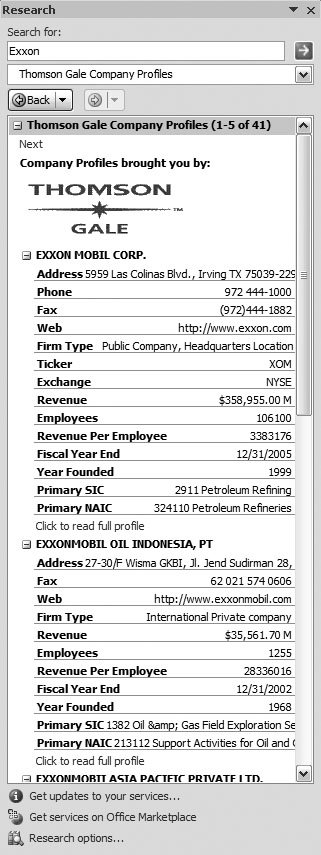 | Figure 6-15. Use Word's Research task pane to get access to Word's thesaurus, Encarta dictionary, encyclopedia, and translation tools. Clicking the arrow next to the Back button opens a menu where you can return to the results of your last few searches. | |
|
 Proofing
Proofing