Chapter 5: Excel 2003 Keyboard Shortcuts
Excel supports a good variety of keyboard shortcuts that can save you a lot of time and hand movement. If you work with the keyboard shortcuts a little, you ll quickly learn which ones benefit you most in your day-to-day work. Some are natural candidates for everyday use, while others are more esoteric.
How much you use the keyboard in Excel is likely to depend on the tasks you re performing. For example, if you need to manipulate elements in a chart, you ll probably find that you use the mouse more than the keyboard.
Notes on the Standard Shortcuts
Excel supports the standard Office keyboard shortcuts discussed in Shared Keyboard Shortcuts in Chapter 3. The following exceptions are worth noting.
Creating a New Default Workbook
Create a new default workbook
[Ctrl] - [N]
The new default workbook uses Excel s default settings for font, cell height and width, alignment, and so on. You can customize these default settings for new workbooks by creating a workbook named Book.xlt in the % userprofile %\Application Data\Microsoft\Excel\XLSTART\ folder. ( %userprofile% is a variable that returns to the folder that contains your Windows XP user profile.) Open Book.xlt and change the settings in it to suit your preferences.
Minimizing and Navigating Among Workbooks
Unlike Word and PowerPoint, Excel keeps all the open workbooks inside the same application window. This means that when you minimize a workbook, it s minimized within the Excel window rather than simply minimized to the Windows taskbar. So Excel offers keyboard shortcuts for working with minimized workbooks.
| Note | Another way to access a minimized workbook is to click its button in the Windows taskbar ”if the window has a button. You can choose whether to display one taskbar button for each open workbook (choose Tools Options and select the Windows in Taskbar check box on the View tab of the Options dialog box) or just one taskbar button for the Excel application itself (clear the Windows in Taskbar check box). |
Minimize the active workbook window
[Ctrl] - [F9]
Minimizing a workbook window shrinks it to a title bar icon at the bottom of the Excel window:
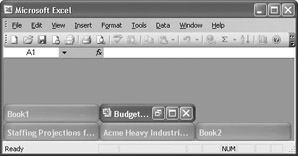
Select the next minimized workbook window
[Ctrl] - [Tab]
Use the [Ctrl] - [Tab] keyboard shortcut to select the next minimized workbook window so that you can restore or maximize it by using [Ctrl] - [F10] .
Select the previous minimized workbook window
[Ctrl] - [Shift] - [Tab]
Use the [Ctrl] - [Shift] - [Tab] keyboard shortcut to select the previous minimized workbook window so that you can restore or maximize it by using [Ctrl] - [F10] .
Restore or maximize the selected minimized workbook window
[Ctrl] - [F10]
Use [Ctrl] - [Tab] or [Ctrl] - [Shift] - [Tab] to select a workbook window so that you can restore or maximize it using this keyboard shortcut.
EAN: 2147483647
Pages: 117